You can place a Reflection in almost every context that you're
composing with the CA WYSIWYG editor. To insert a Reflection, click the
mirror icon found near the right side of the WYSIWYG toolbar:

(Clients
aren't able to design Reflections. To them, Reflections are completely
transparent: they see only the end result of reflecting back their
answers as you've designed in whatever context.)
There are four parts to the design of a Reflection:
- What to Reflect (as in what responses, or data from which Metrics, by the scheme of named inputs)
- Which responses should be reflected (for questions that are asked serially over time and Metric data points, you can choose to reflect e.g. the first ever, the most recent, the last 4, etc.)
- How responses should be reflected (styling, surrounding content like "Last week you said..." and formatting of responses as consisting of numbers, comments and dates).
- Handling when responses are missing (including the option to skip altogether or display alternate content, and what responses should be counted as missing, such as a zero or "None")
What to Reflect
The first and most
important part of a Reflection is what to Reflect, i.e. data from which
named data field should be inserted. Reflection responses can be either
answers typed into Worksheets (usually provided by clients, but this also includes what coach might have typed in when filling out Form-Based Session Notes) or data points from client Metrics.
For
responses that are to come from a Worksheet, your choice of what to
reflect should match the input name for a given input in a Form-Based
Worksheet.
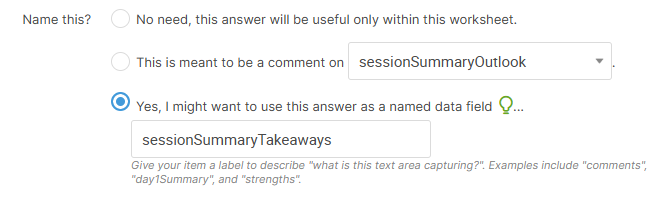
For
responses that are to be Metric data points, your choice of what to
reflect should match the "Pipe in values for:" setting for a Metric.

The
drop down menu of options offered here is collected from the named
inputs found within your Worksheet Templates, your Session Templates,
and the "pipe in from..." values of your Metric Templates. You may as
well freely type in an input name that you know will be in use later,
but these options are usually a good guide for being certain they line
up (which is a good thing, for they must be an exact match in order for
Reflection responses to be actually found!).

Which Responses Should be Reflected
Responses often come in a series.
For
example, you might have a pre-session Worksheet for your weekly
appointments that asks clients "Is there anything specifically that want
to make sure we cover in our next session?" Every week, your client
will be generating a new response to this question, and those will
accumulate.
Likewise, a weekly Metric tracking
sales for the week effectively amounts to generating a new response to
the question "What were your sales last week?" every time your client
reports their number (and possibly comment).
So
with these series of responses, the "Which" part of designing a
Reflection ask which one of the series you'd like to reflect. You've
got a few options to specify this:

Some
of the options imply Reflecting a multitude of responses. When chosen,
you'll see an option to choose how those are sorted, be it
chronologically, numerically, or alphabetically.
How Responses Should be Reflected
Raw
responses themselves have a date (i.e. when it was collected), a text
value (i.e. a free-form written answer, or comment on a Metric data
point), and possibly a number value (i.e. a point value associated with a
given answer or the number for a Metric data point).
The
"How" part of a Reflection lets you define how you'd like those
responses to be formatted. This includes two options of styling (should
it be in the standard "answer" color, and should it have a box around
it?), and any surrounding text or other content.

Note
as well that the template of a Reflection can have content that is
itself significant BEYOND the substance of the responses themselves.
For example, in the above the template outputs the text value of
response, followed by a Form Item that allows commentary on that earlier
response. This means the question (of that form item) is only
presented when the response for the Reflection exists.
Note the magic tags which collectively make up the ways you're able to reflect a given response:
- textValue: The text of the response. For Worksheets, this is as entered. For Metrics, this is the comment on the data point.
- numberValue: The numeric value associated with the response. For Worksheets, this is an inferred numeric value, whether typed directly or otherwise indicated. For Metrics, this is the number value for the data point.
- dateOf: The date of the response formatted in with the day of the week, e.g. "Tuesday May 10th"
- dateOfMDY: The date of the response formatted as MM/DD/YY, e.g. "5/10/24"
- relativeDateOf: The date of the response relative to when the reflection is occurring, such as "Tuesday", "last Tuesday", "15 days ago" or "4 weeks ago".
- IF textValue:
Content to insert when there's a text value with part of the response
and not just a number (this is very handy for reflecting Metric data
points, wherein the number is guaranteed but a comment is not).
If in the preceding "Which" step you chose to
reflect a multitude of responses, you can define the template to use for
each response as well as how you'd like them to be combined together
(e.g. a comma-separated or bulleted list).
Handling When Responses are Missing
Sometimes
a client is just getting started, or they didn't report last week, or
they indicated an answer that doesn't count, such as a zero or "N/A".
Whatever the reason, you can tell CA what to display for the Reflection when the called-for responses just aren't there.
For example, you can choose to not insert anything at all, or you can choose to insert some alternate content.
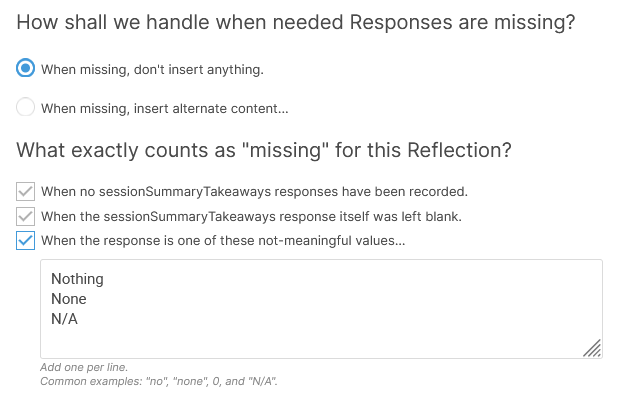
Here
you can also indicate which (if any!) answers should effectively be
treated as missing, such as "N/A", or "Nothing". CA will accordingly
filter those out so that they are not reflected in the usual way. Such
not-meaningful values are case insensitive, and the presence or absence
of periods are ignored (e.g. a typed response of "none." will match
"None" and thus be filtered out).
Bringing It All Together
When
the what, the which, the how, and the when (missing) are all defined,
the Reflection is ready! The Summary section lets you see this all at a
glance, and jump back to whichever sections you like to make further
edits:

Click
the "Finish" button to insert it as part of your Worksheet Template,
Whiteboard, Session Notes Template, or Course Page content and CA will
do the rest when that template content is put into play for a given
client.