Engagement Templates are your way of defining your standard packages. You can of course setup an Engagement with a given client however you like, but it's quite likely you'll have have one or more standard types of engagements. Templates allow you to define those once and use them again and again.
You will be able to set up your Engagement Templates in Business Center >> Setup >> Engagement Config.
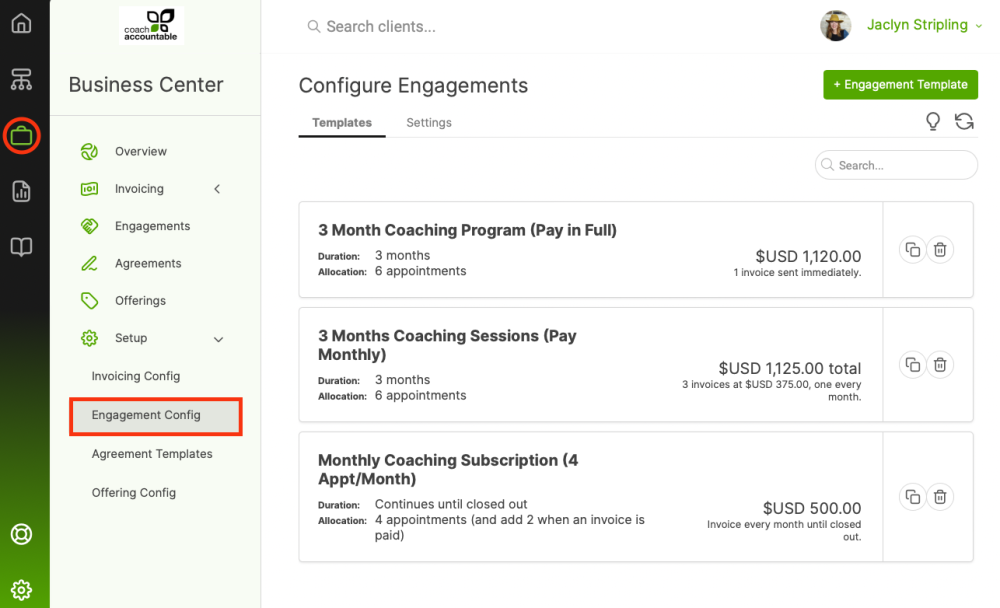
To start a new Engagement Template click the +Engagement Template at the top right.
An Engagement Template is broken into 4 sections: Basics, Rules, Notifications, and Invoicing Plan.
Basics
First give your Engagement Template a simple, descriptive name. The client may see this name if you create a client-facing notification (more on that later).
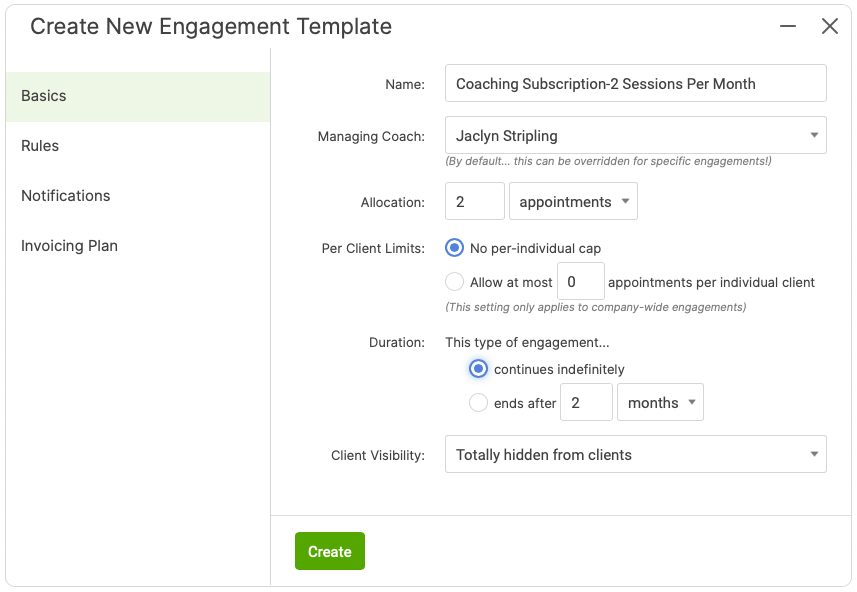
For Team Edition accounts, you'll choose who should generally manage this type of Engagements. This is the coach to whom coach notifications will go (things like, "Here's how the Engagement is progressing"). Note that, like everything else here, you can change this for a particular Engagement with a given client - you're just setting the default here.
Next, set a duration for this type of Engagement (or they can be set to run with no particular end date, i.e. until the allocation is used up).
The allocation of an Engagement is given by the total hours OR the number of appointments. If your appointments are all one hour long, these are equivalent.
However, if some of your sessions are, say, an hour and some 30 minutes, measuring by hours may be more appropriate.
Rules
There are 2 types of rules to set: rules that govern WHICH appointments should count towards (the allocation of) an Engagement, and whether or not a client is allowed to schedule in excess of the allocation.
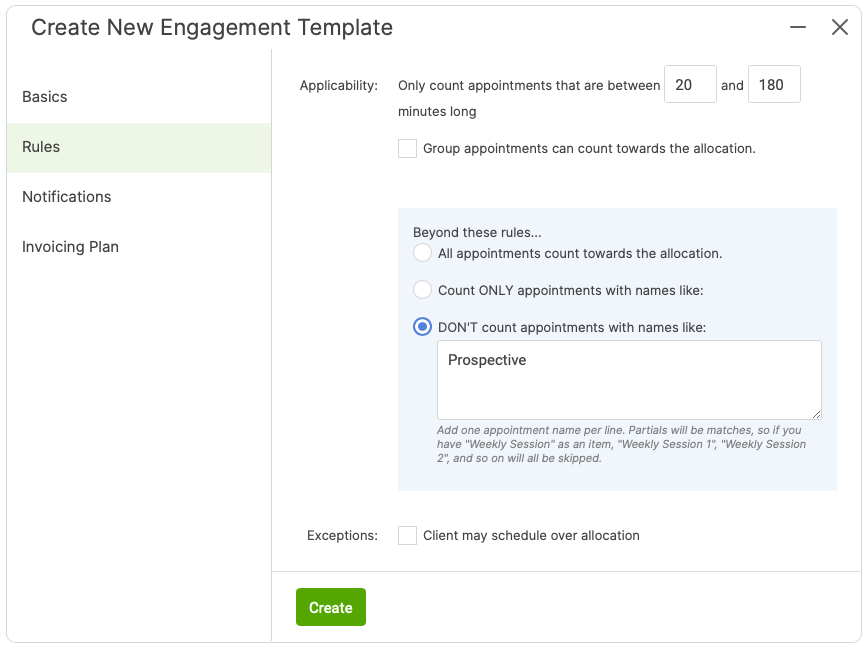
Filtering by appointment duration can be handy - say you offer quick 15-minute check-ins at no additional cost. In that case you could set this to only count sessions that are between 16 and 180 minutes.
Should Group Appointments that your client attends count towards the allocation, or just the one-on-one's? You decide.
Finally, if you really want to get into the nitty gritty details of which appointments count, you can carve out exceptions (or define specific inclusions) based on appointment name.
You can, for example, count ONLY appointments with certain names (perhaps only 'Weekly Call' and 'Monthly Call' count, but 'Mastermind Call' and all your other types of calls don't). Or you only count appointments that do NOT have certain names (e.g. 'Free Intro Call' should always be free, but all other types can count toward this Engagement if not ruled out by our settings above). Partial matches count, so you can type in just one of the words that's in the appointment type's name. 'Free' will therefore filter out my 'Free Intro Call', as well as any other appointment types that contain the word 'Free'.
Notifications
The sending of notifications is triggered based on how many appointments have been scheduled, actually occurred, or been successfully verified for this person, relative to the allocation.
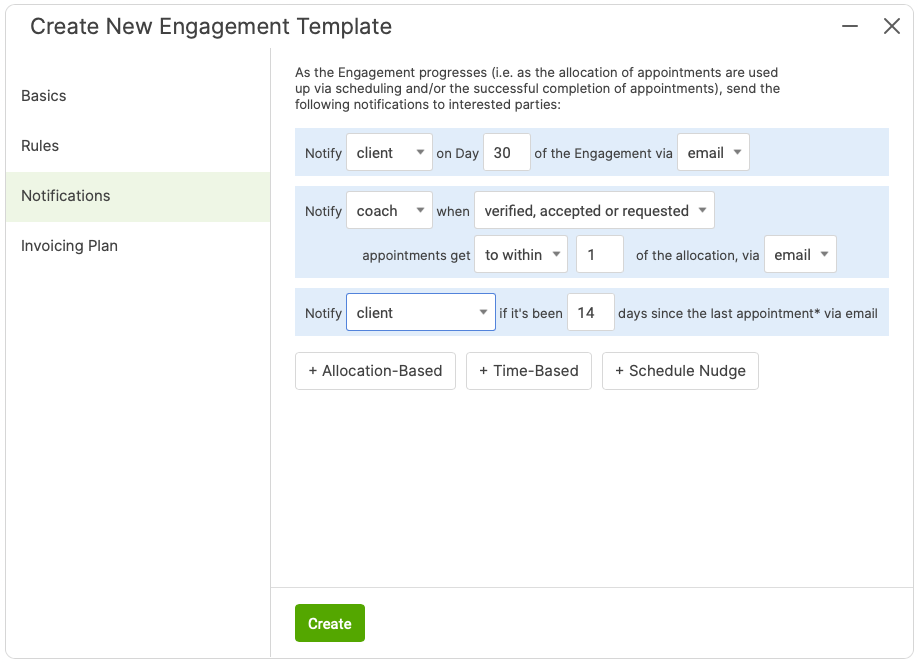
Choose to notify either the coach or the client when the number of hours/appointments reaches a certain threshold. If you've measured your allocation in hours, the threshold shows in hours; if measuring by number of appointments, the threshold is measured in appointments.
For Allocation-Based and Time-Based Notifications
Working from the total allocation set in the Basics tab (2 appointments in this example), a little arithmetic tells us this is basically saying: "Send me a text notification when 1 appointment has been scheduled. At that time, I'll see all the ones that we've had. Now I can do whatever I need to do related to that."
Additionally, we can send notifications to the client. If you get within two of the allocation, for example, your notification might convey something to the effect of, "Hey, we only have two more sessions left. I hope it's going well so far. Let me know if you want to book another package."
Schedule Nudge
Note the third flavor of Engagement notification: Schedule Nudge.
A Schedule Nudge will notify you or your client when it’s been a certain number of days since the last appointment, specifically when there’s still nothing else scheduled on the calendar. Setting these serves to alert you (or your client) when things are ostensibly stalled out in your coaching relationship and prompt scheduling of the next session, and you can use this to keep the momentum in the coaching relationship going. The automated nature of these nudges means the system can step in so you don’t have to.
Invoicing Plan
As part of an Engagement, CoachAccountable will generate, send, and automatically collect payment on invoices (when possible) on a recurring basis, just perfect for offering any sort of subscription or installment billing for your services.
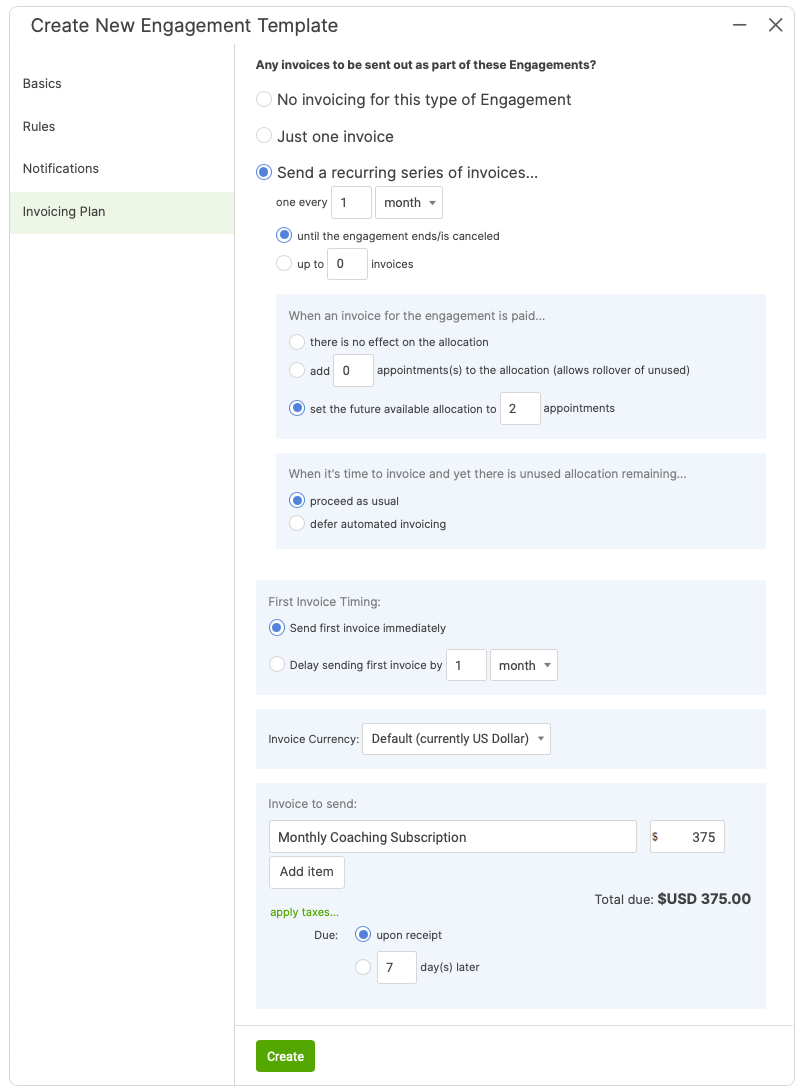
The invoicing plan is defined a single or a series of invoices (sent on whichever recurring schedule you like), with whatever delay of the first invoice. Set up the invoice(s) that should be issued as one or more line items, with or without tax applied.
And that's it! You can create one or more Engagement Templates to use over and over for the types of coaching packages you offer.