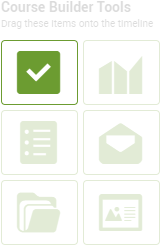
To add an Action to your Course, drag the Action from the Course Tools onto a day or step.
A prompt appears that is similar to the setup of a non-Course Action: define what the Action is, when it needs to be completed by, and the reminders to be sent out. Choose to enable a notification or not, and you're all set.
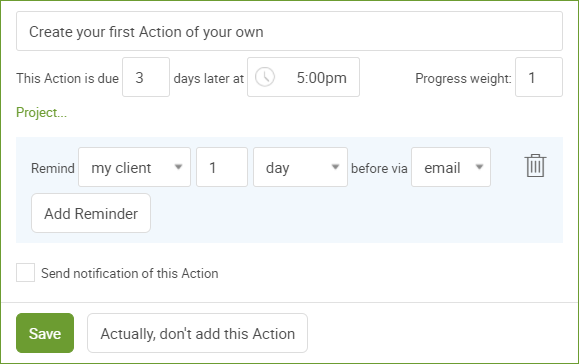
Setting due dates for a Course Action is a little different: when scheduling an Action for your client, you'll choose a specific date and time. But a Course is different, more of a blue print of what will happen whenever a specific client gets to a certain part of the Course.
So due dates are relative, in the form of some number of days later and at a certain time. These are relative to whatever moment in time the Action is assigned, NOT the start date of the course.
For something to be due the same day it was assigned, simply type "0" for the number of days later.
Progress Weights for Actions
Actions are completable, and so, the completion of a given Action contributes to the progress made in that Course.
If you have enabled progress meters for your Course (under basic settings) you can set the "Progress weight" for the Action. This weight tells CoachAccountable how much of the progress meter for the Course should fill up when the Action is completed.
Course Action Projects
Action Projects are a way to group separate Actions as related components to a larger goal or milestone. With their progress meter and summary display they do a great job of visually organizing the bigger picture of tasks which your clients are undertaking.
Project structure can be integrated into your Course Actions. To indicate that a given Course Action should be part of an Action Project, click the "Project..." link found when editing the item. This reveals two more controls:
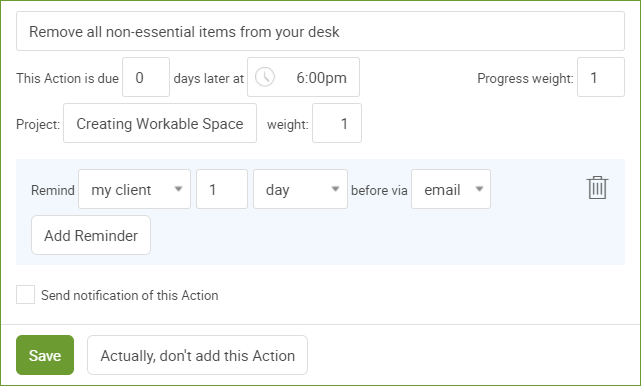
Simply type the name of the project, and assign a weight for the Action.
Tip: This weight is
distinct from the Progress weight: the former is for the Action Project
progress meter, while the latter is for the overall Course progress
meter.
A given Course can entail Actions which fall under multiple Projects, or all under the same Action Project. As you add more Actions that belong to (one or more) Action Projects, this field will have auto-suggest options to ensure that your project names all line up.
As Course Actions are dispatched to your participants, any called-for Action Projects will automatically be created as necessary. When you’ve got big, complex courses whose Action assignments logically build towards one or more overall fronts, partitioning them off into Action Projects is a great way to organize the experience for your participants.