If you want to share a single file with some or all of your clients, do so from your Library >> Files area by the following steps:
1. Find it in your Library listing and click on the card.
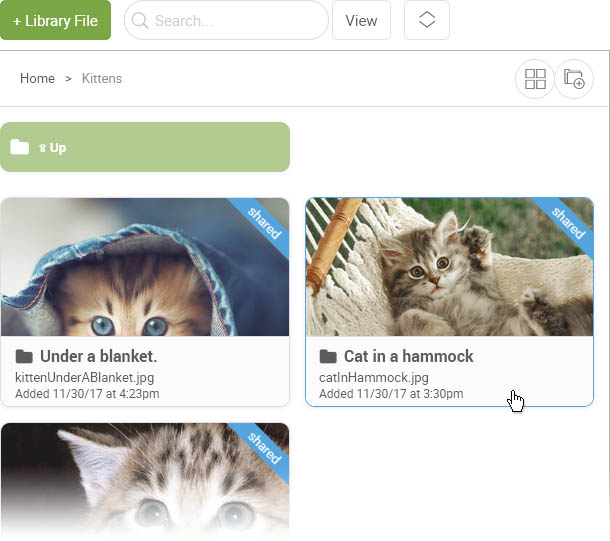
2. In the highlight panel on the right, click the share icon for the file:
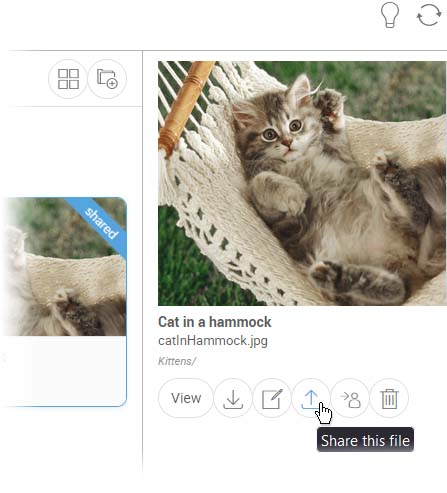
3. In the share pop up that appears, click on the "Actually I want to share this with several clients..." link.
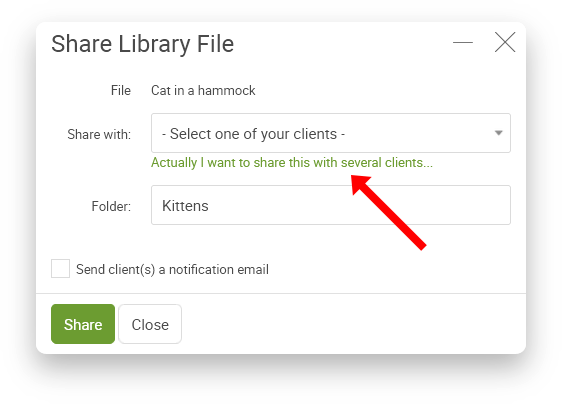
4. Select some or all of the clients there, using the shift and/or Ctrl keys as needed.
Note: A client who is greyed out in this display means that client already has that file shared with them.
5. Click the box to a notification email of the shared File to the client(s) by checking the box to do so before clicking 'Share'.