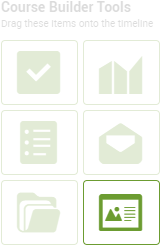
To add a Whiteboard to your Course, drag the Whiteboard icon from the Course Tools onto a day or step
on which you would like to have it set up & shared.
Simply give it a title and any initial content (if applicable), and it's ready.
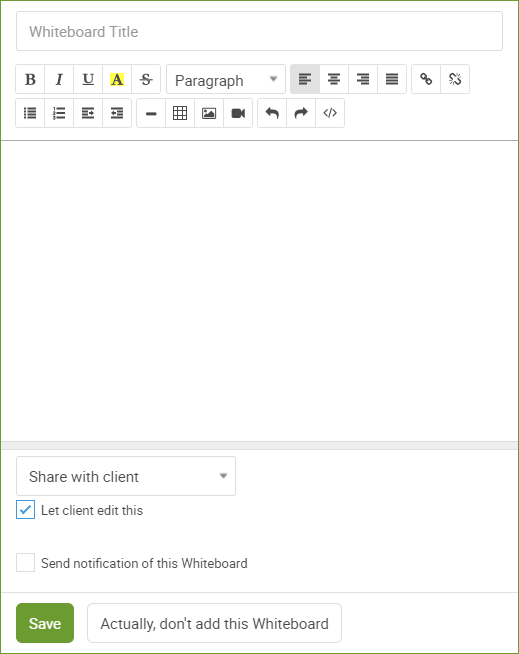
You can also define the Whiteboard visibility, and whether or not your client can edit it (provided it's visible to them in the first place). If you are on Team Edition, you'll be able to define as well if other coaches are allowed to edit it. The Whiteboard owner is always allowed to edit it, and for Course Whiteboards the owner is the Course participant's assigning coach.
Whiteboards are often useful on Day 1 or Step 1 of your Courses, or whenever you intend for a client to begin a new section or initiative.