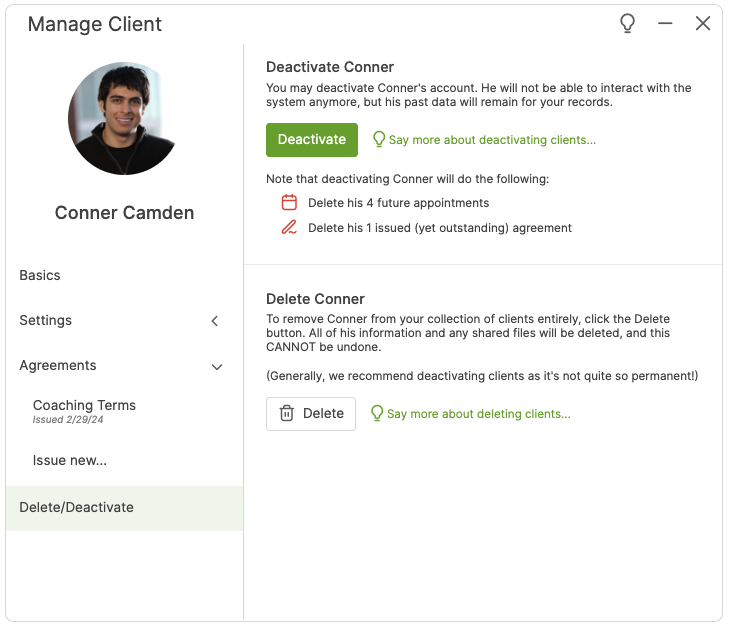By clicking on the gear icon for a given client, you'll access the Manage Client screen for them:
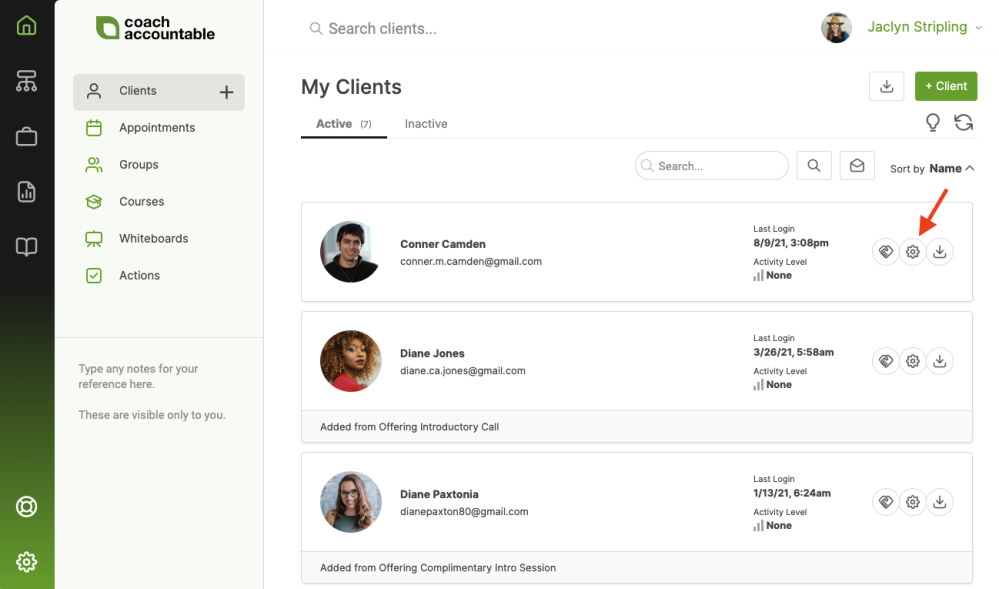
The Client Manager is broken into 4 sections that are accessible from the menu on the left:
Basics
In the Basics tab, you'll be able to edit contact information, time zone, change the avatar photo, and add extra profile information. Make sure to hit Save when you're finished updating.
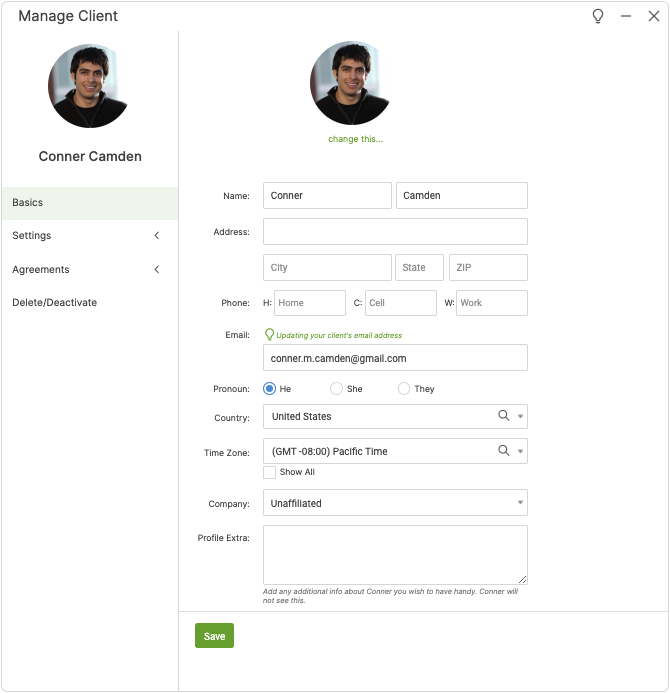
(Note: if your client has already registered his or her account, you WON'T be able to update their email address since that would allow you to login as the client through the login helper, which would undermine your client's rightful expectation of privacy.)
In the Profile Extra box, you can add extra profile information, which can be useful in organizing clients. Information that you put in this area is also searchable from your client listing.
Settings
Expand the Settings tab to find Preferences, Appointments, Page Arrangement, and Notifications.
Preferences
In Preferences, you can choose to allow the client to message their coaches in-app, control confirmation settings, and choose whether or not to show the invoicing history page.
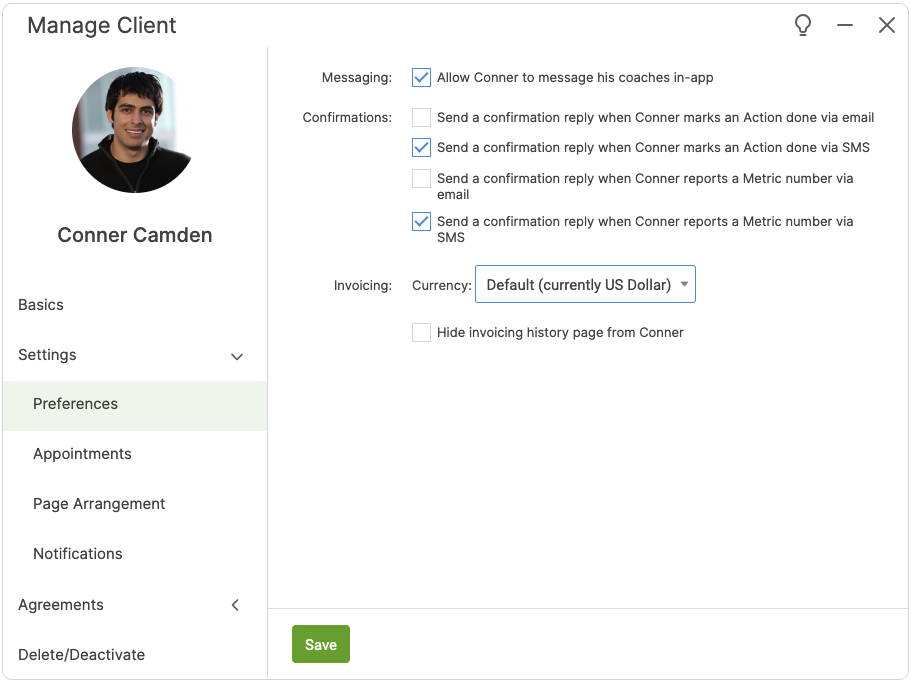
Checking "Hide invoicing history page" prevents the client from seeing her invoicing page, even if the setting is turned on for all clients in Settings >> My Style >> Client Page Arrangement.
Appointments
In Appointments, you can see if the client has synced their calendars and control calendar invites and confirmations. It's here you can also send/resend invites to the client for their upcoming appointments.
You also can control the options for the client's self-scheduling. Note that these settings for an individual will be an exception to what you've set in Business Center >> Set Up >> Engagement Config >> Settings.
The last section allows you to designate specific Appointment Types the client can choose from when scheduling an appointment.
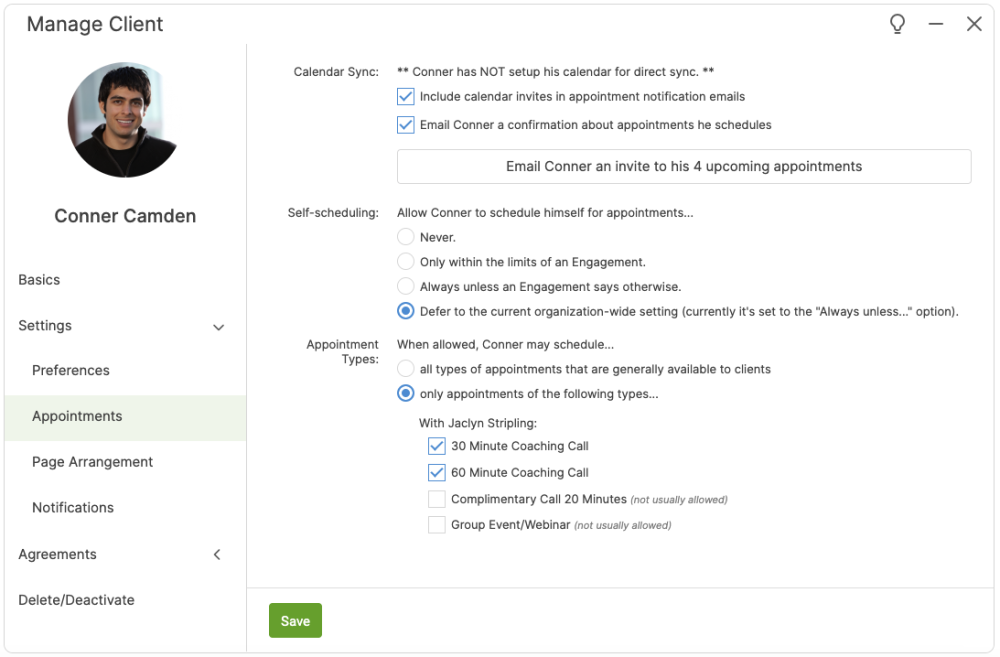
Page Arrangement
In Page Arrangement, you can set an individualized client page view. This will be an exception to the default you've set in Settings >> My Style >> Client Page Arrangement.
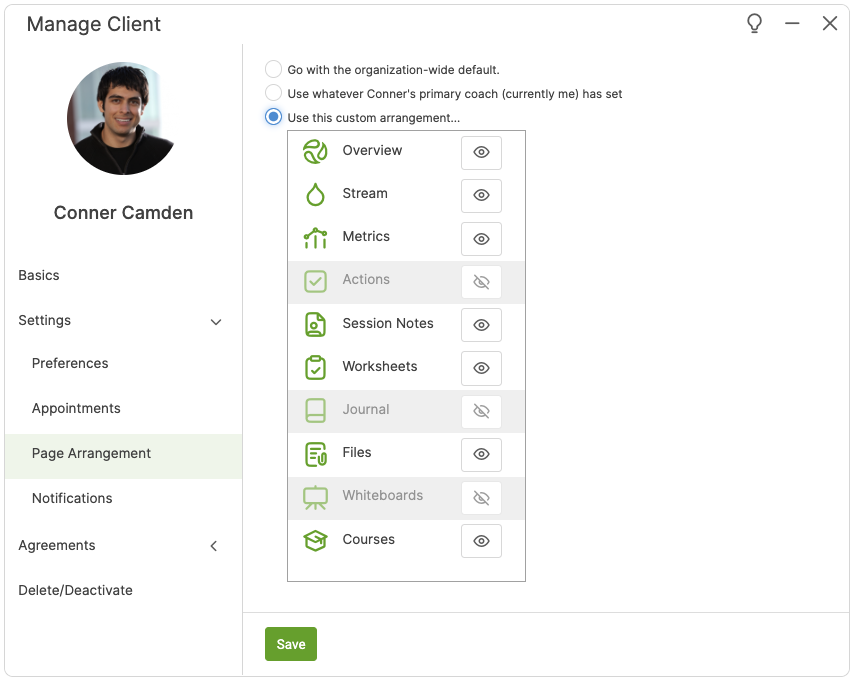
Notifications
In Notifications, you can set specific Notification settings for the client. This will be an exception to the default you've set in Settings >> My Style >> Notifications.
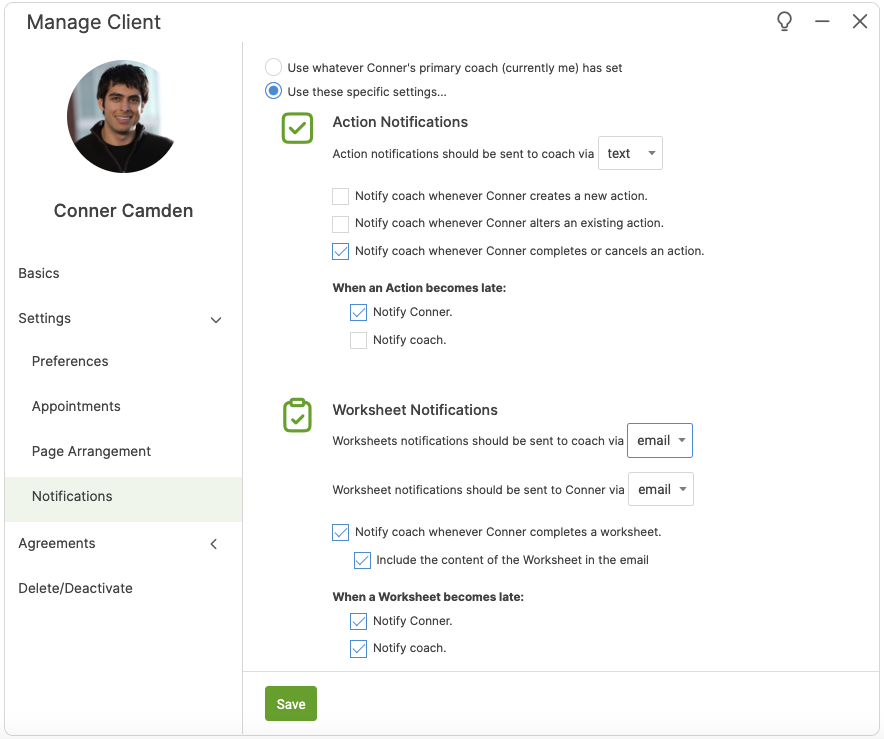
Agreements
The Agreements tab allows you to see any previous Agreements (contracts) your client has been issued and/or completed, as well as issue new ones.
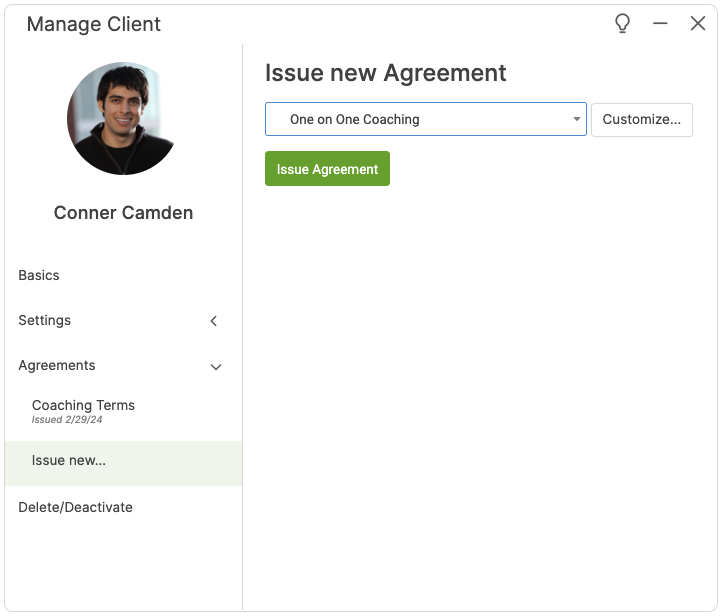
Delete/Deactivate
In the Delete/Deactivate tab, you can delete or deactivate your client.