CoachAccountable allows you to define alternate availability rules that temporarily override that of your typical week.
In Settings >> Appointment Config >> Typical Availability, where you set the times you’re generally available each week, you’ll see an additional button, + Alternate Availability.
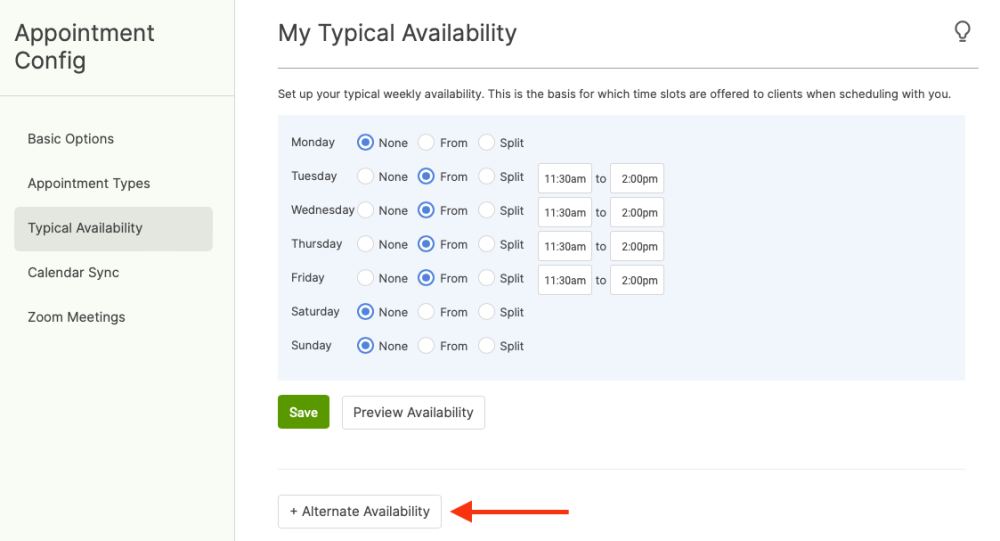
Set the time frame you’d like this to apply to – either one particular week or over a specific date range. You will initially start with an exact copy of your current Typical Availability from which you can add or subtract as desired.
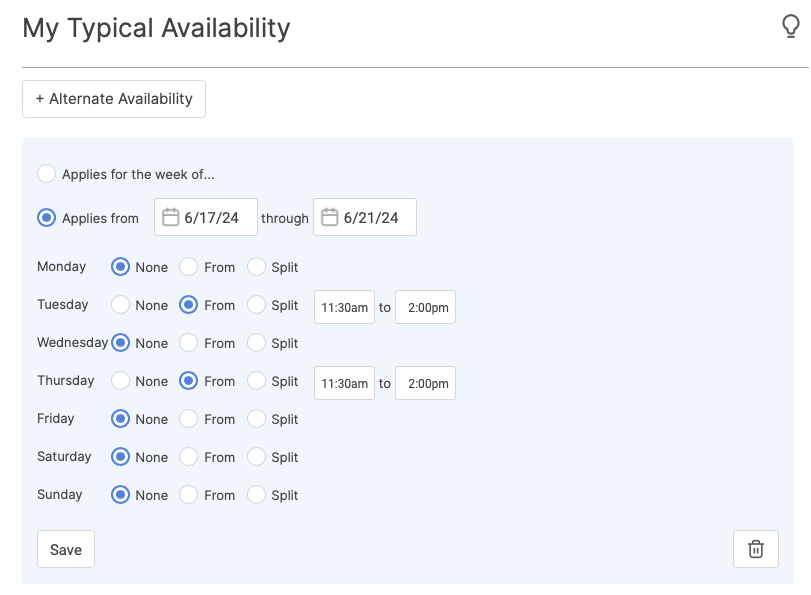
Note that from here, you can add another Alternate Availability. If your schedule changes week to week, you may want to set several of these for the next few weeks.
Overlapping and Overriding
Here are a couple of things to keep in mind as you use the newly expanded appointment scheduling specificity:
- Alternate Availabilities take precedence over Appointment Type-specific Availability, meaning if an Alternate Availability applies for a day in question, an Appointment Type-specific availability rule will be ignored.
- If two Alternate Availabilities overlap in time and apply on the same day, well… the system won’t stop you, but to avoid confusion, you’ll probably want to avoid doing that! If you do it anyway, CA will use whichever one starts closer to that day (i.e., the one with the later start date).
- If you define two or more Alternate Availabilities starting on the same day, you’re asking for trouble, and CA gets to choose. :)
- If no Alternate Availability applies for a day in question, CA will use the Availability set for the given Appointment Type, if any.
- If none of those apply, the Typical Weekly Availability will be applied.