CoachAccountable Team Edition is a platform designed to manage a team of coaches. Team Edition simplifies coach administration and allows your organization to concentrate less on administrative work and more on developing results with your clients.
Enable Team Edition
To change your account from single coach to Team Edition, click your name at the upper right >> My Account >> Account Type.
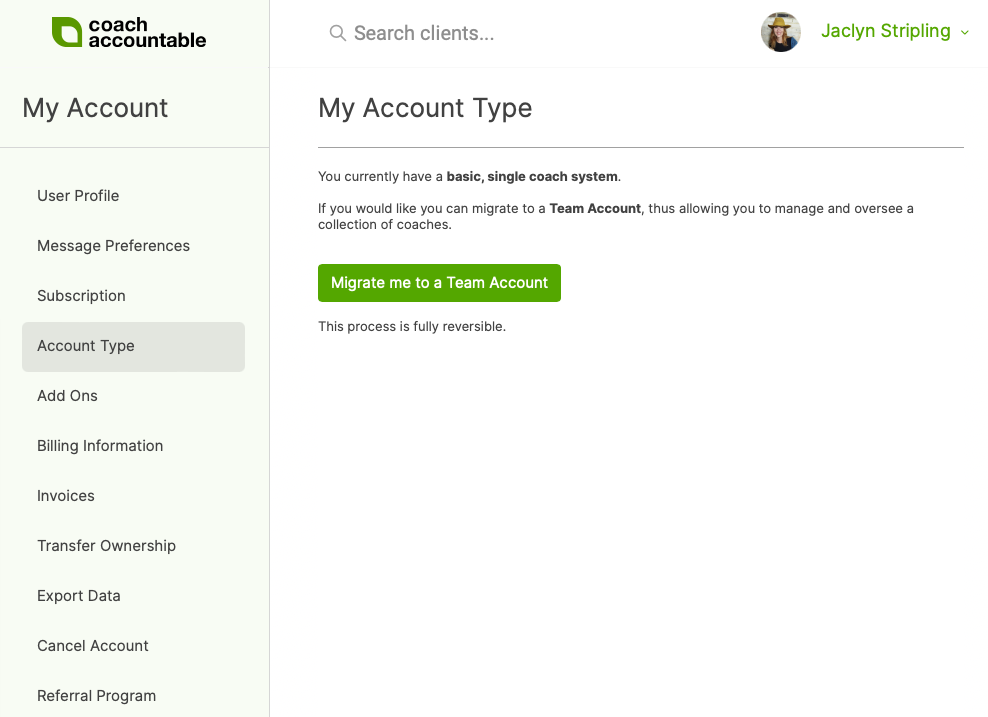
Pricing
Pricing for Team Edition is the same as for single coach accounts, and is based solely on the number of active clients on your billing date each month.
Team Administration
Once you're using Team Edition, you'll see the Team Administration button in the left Menu.
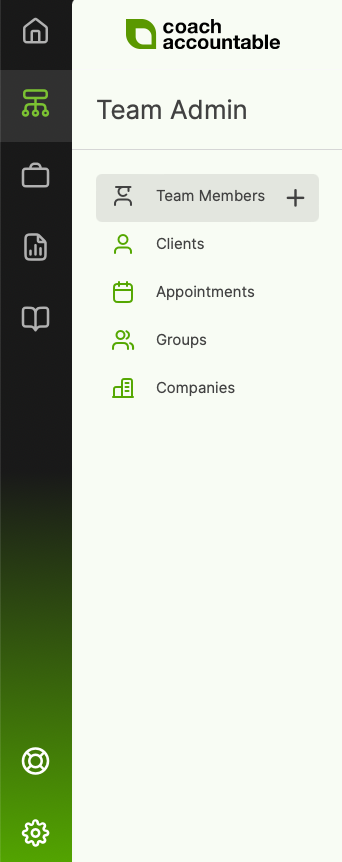
Clicking it brings you to your Team page. The side menu of the Team page has tabs that give you access to your team members, clients, appointments, Groups, and Companies.
Team Members tab
While on the Team Members tab, you can view your team's active and inactive coaches. Use the search bar to search by name, email, or a team member's extra profile information (which you can input or change when updating team member details). Clicking the Sort button allows you to sort team members by name, last login, activity, and date added.
Here you'll also be able to message some or all team members, add new team members, change coach-client pairings, and update team member details.
Clicking a given coach gives you an overview of that coach's clients, Appointments, Groups, and Courses.
Clients tab
The Team Clients page lets you see the entire client roster of your organization. This is similar to your client dashboard in that allows adding, managing, searching for, and messaging clients.
Appointments tab
In the Team Appointments page, you'll see all of your Team's Upcoming and Past Appointments. You can add appointments, as well as modify existing ones.
Clicking Past brings us to a report that lets you filter past appointments by canceled or non canceled, coach, client, and date range. You can also easily cancel past appointments here. Everything is downloadable to CSV.
Groups tab
Team Groups allows you to view and manage Groups across your team's entire organization.
Companies tab
View and manage the Companies that your organization serves, including the personnel that belong to each company.