Step-Based Courses are a time-independent alternative to day-based Courses. Instead of being spread out over a collection of days, a Step-Based Course is spread out over a collection of steps.
Day-based Courses work well as automated coaching programs delivered over days, weeks or months, where the items include videos, readings, worksheets, action items, and more. They are super flexible, allowing you to set in motion a slow drip of materials to as many clients as you like with just a few clicks, precisely according to the schedule you define -- you can have the system send an intro message on Day 1 at 8am, an audio lesson on Day 2 at 9am and a review worksheet 20 minutes later, and so on.
While this style of feeding your clients content according to a pre-determined, time-based schedule works well, you may as well wish for your Course to be worked through in a self-paced manner.
Progression through a Step-based Course is entirely up to the pacing of your participants: completing all items and assignments from one step triggers advancing to the next.
This allows your clients to go through your programs at their own pace, with CoachAccountable doing the work of setting up and dispatching items for you in response to their progress.
To make a Step-based course, simply choose "steps" when defining the duration for your new Course:
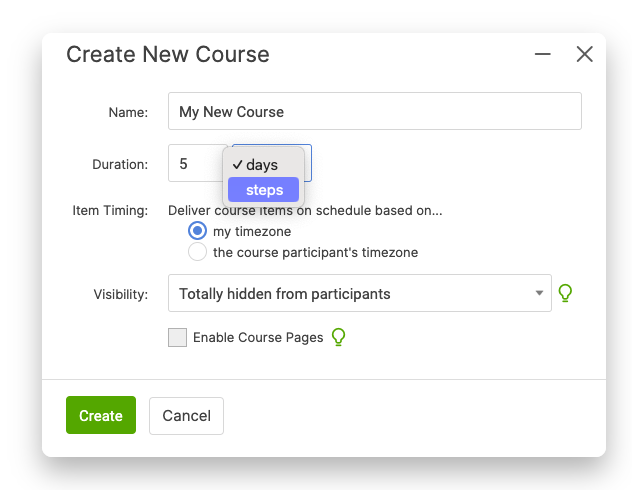
Building a Step-based Course is very similar to building a Day-based Course, only a few key differences apply.
The first is that you're dragging items onto Steps, rather than Days
Similarly, there's no need to set a dispatch time for the items you create, since the dispatch of items is based on client progress, rather than the flow of time.
Finally, there's a new type of item from among the Course Builder Tools that you can drag onto the timeline, and that is the Pause item (more on those below).
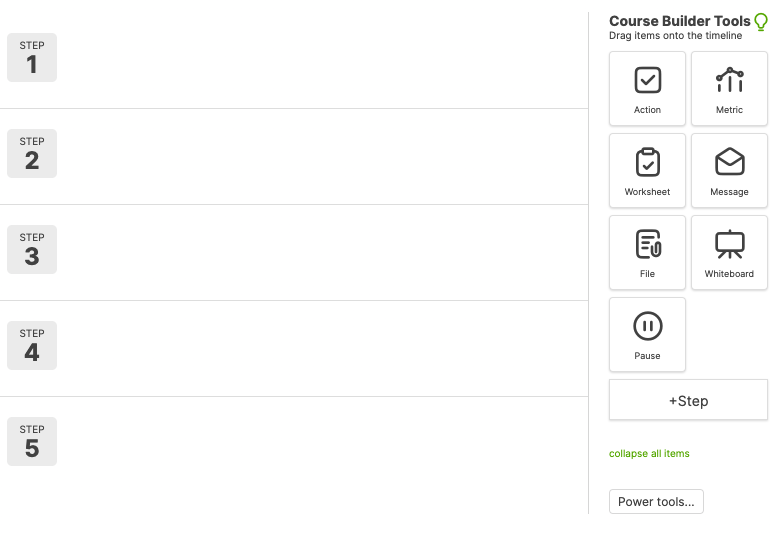
So how do you manage how a Step-based course progress, if not by time?
For that, we need to
introduce the concept of a Completable Item.
Courses make an important
distinction about whether or not a given Course Item can be completed. Specifically:
- Actions: Totally completable: clients mark an Action complete.
- Worksheets: Also completable: same as Actions.
- Files: Yes, for the purposes of a Course a File is considered “complete” once a participant has either downloaded the file, or closed out the pop-up viewer for that File after accessing it within CA.
- Messages: Nope, a Message is just emailed off (or displayed in-system when appropriate)–the system doesn’t register any notion of a Message being “completed”.
- Metrics: Nope. Though a Metric can be marked complete at the end of whatever duration of weeks or months that a Metric is setup to track, for the sake of a Course a Metric is dispatched and there’s nothing a client need do with it in order to move on.
- Whiteboards: Nope, they just exist, there is no notion of “completing” a Whiteboard.
To summarize:
Let's consider the following example to reason about how a client will progress through a Step-based Course, based on the rules of completable items:
Completeable: Actions, Worksheets, and Files.
Not Completeable: Messages, Metrics and Whiteboards
Here's the key idea to how Step-based Courses generally progress: A Step is complete when there are no more Completable items within the Step remaining to complete.
Let's consider the following example to reason about how a client will progress through a Step-based Course, based on the rules of completable items:
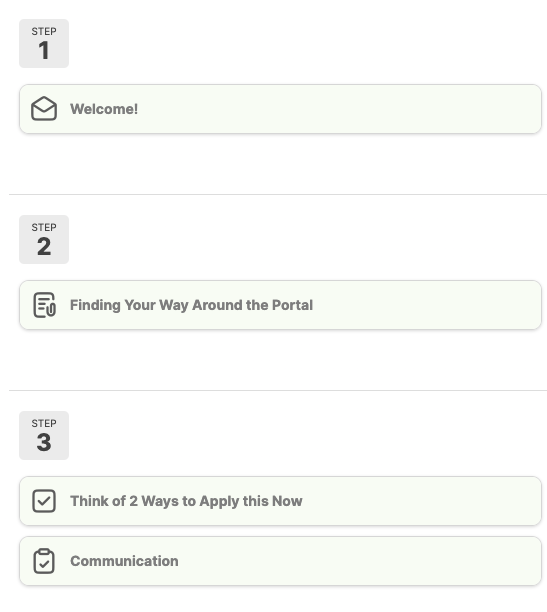
Here we see that:
- Step 1 has only a single Message item,
- Step 2 has a File (a video to be watched),
- and Step 3 has an Action and a Worksheet.
Let’s look at how our key rule plays out in our example Course shown above.
Step 1 has only a Message in it, so that Message will be dispatched, and then, because there are no completable items within that Step, the Step is immediately considered complete and the participant advances immediately to Step 2.
Arriving in Step 2 means the participant is given the “Finding Your Way Around the Portal” File. Because a File IS a completable item, a client will not yet advance to Step 3 UNTIL they access that file.
Once the file is accessed that means Step 2 is complete, and so they jump to Step 3. Step 3 has two items in it, a Worksheet and an Action. You might be tempted to think that the Action will go out first, and then the Worksheet will be assigned once the Action is complete, but don’t be fooled! That sort of sequential behavior is for items that are in separate Steps.
Items that are in the same Step are all immediately dispatched when a participant reaches the Step, and thus the order in which items appear within a Step is (largely) irrelevant.
What about empty Steps? Those are fine to have as placeholders as you are developing your course. Just be aware that when participants go through your course that the rule “A Step is complete when there are no more Completable items within the Step to complete.” applies to empty Steps too, meaning they are already immediately complete when a participant gets to them, and, unlike empty Days in a time-based course, are essentially skipped over.
Bringing in Time with Pauses
Pause items are unique to Step-based Courses. Generally, clients
can blaze through the assignment and materials of a
Step-Based course as fast as they like.
With pauses, you can bring back some of the element of time: you can define
segments of a course that are meant to be worked through at whatever
pace your client desires, but then broken up by one or more pause
points.
A pause point can be set to be only manually resumed. This is great for
when you would like to have a chance to intervene, inspect your client's
progress, or have a conversation, and allowing them to continue on only
when you deem fit.
It can also be set to auto resume after some per-determined delay,
and optionally resume always on a particular day of the week (e.g.
resume this course on the following Monday at 9:00am).
Here’s what all of these controls look like when adding a Pause item to your Step-Based Course:
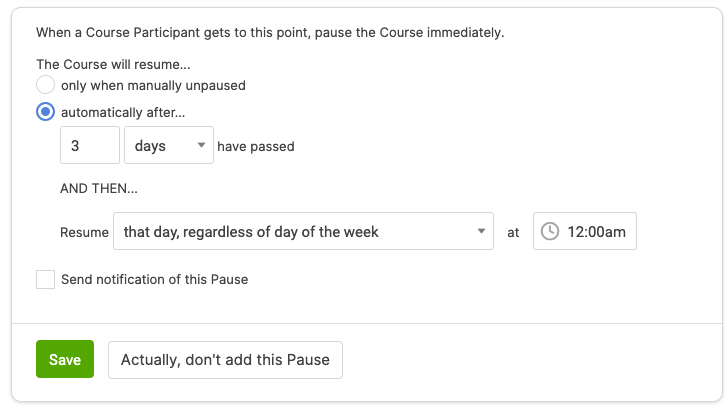
Groups and Step-Based Courses
Groups cannot be participants in Step-based Courses. Step-based Courses are self-paced, and this runs contrary to the idea of a Group Course (which is for multiple clients to progress through the material in lockstep).
In effect, assigning a Group to a Step-Based Course is equivalent to assigning individual clients to a Step-Based Course: since each client would go through the Course differently, you'll have to monitor progression on an individual basis.
If you are set on adding multiple clients at once to a Course, select "Actually I want to add several participants..." when in the Add Participant prompt.
Additional Considerations
Like Day-based Courses, you as the coach have the ability to pause, fast forward, and rewind a given participation through the sequence of items in your Course.
Step-based Courses also work great as Starter Kit Courses, getting your clients going on the system with a nice interactive sequence.
If you have a conventional, Day-based Course that you’d like to try as a Step-based course, there’s no way to change one into the other. But by cloning the course you can create a new course with the exact same items but of the other variety.