Form-Based Worksheets allow you to create a form for your clients to fill out, comprised of text boxes, radio buttons, and so forth. In addition, Form-Based worksheets also support Image Prompts when creating a form, which allows your clients to answer questions with an image or two. Here's how it works.
How to Add an Image Prompt
Like when adding a form input of any other variety, a Image Prompt is added by clicking the Add form item button on the WYSIWYG toolbar:
Pick the “Image prompt” option in the drop-down menu and you’ll find a similar (but slightly different) set of options:
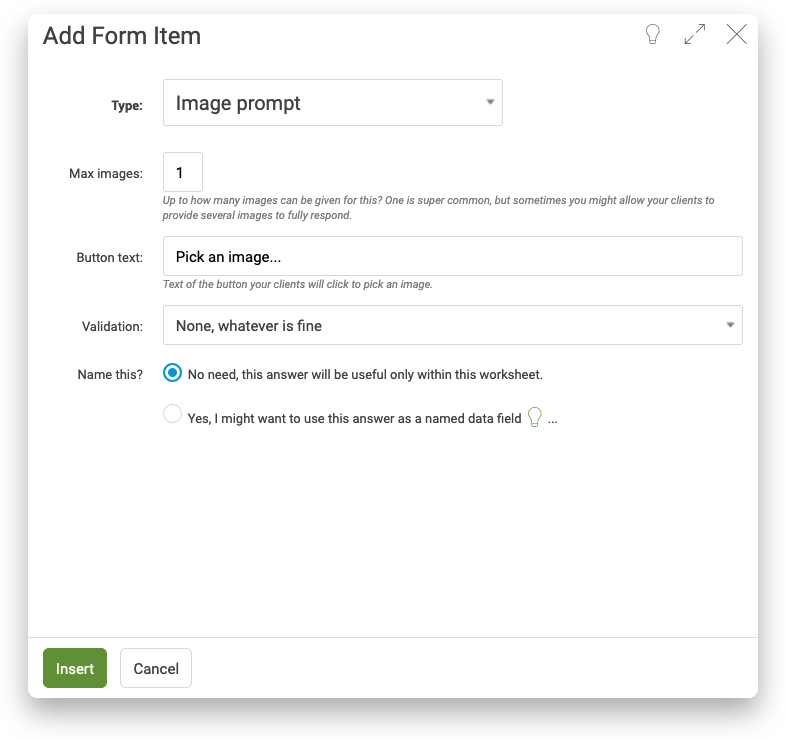
In the Worksheet, an Image prompt is rendered as a clickable button with whatever caption you set:
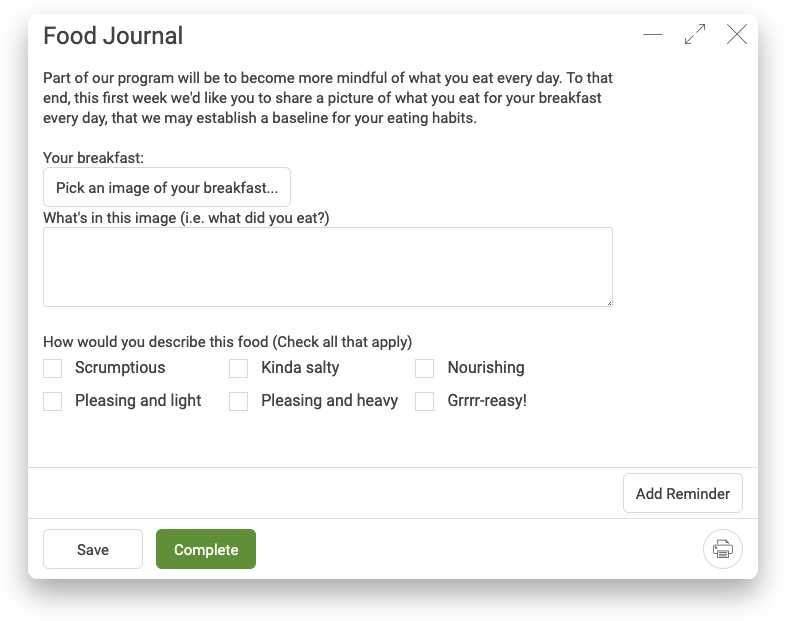
When a client is working on a Worksheet with an Image prompt item, clicking the button brings up the gallery browser. This is where your client will upload one (or more) image(s) and then ultimately choose for their answer:
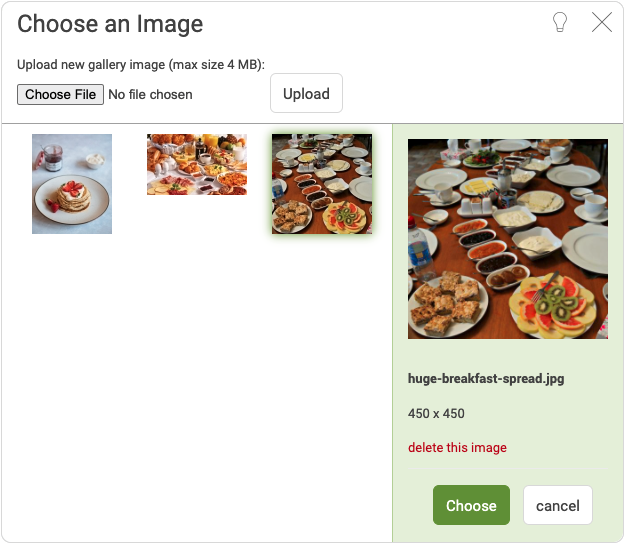
As your clients fill out the Worksheet, the images are popped right in:
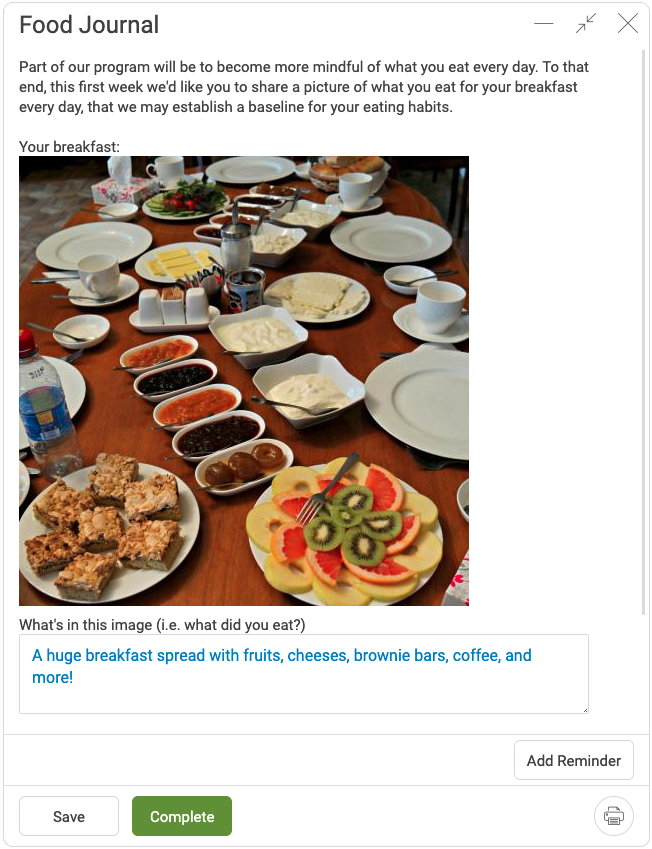
Using Mobile Devices
What’s really nice about this is clients who fill out a Worksheet on a smartphone with CoachAccountable: when uploading a new image to the gallery, most devices give you the option to snap a photo right then, and upload THAT with just a few taps. As such, completing a photo journal-like Worksheet is quick and easy.
Image Prompts in Form-Based Worksheets add a new dimension to the kinds of assignments you can set up for your clients, letting pictorial input join the usual keyboard and click-based input.