As you create a collection of Courses, your collection accumulate in the Courses area of your in-app home page. You'll find several tools for managing and organizing the collection.
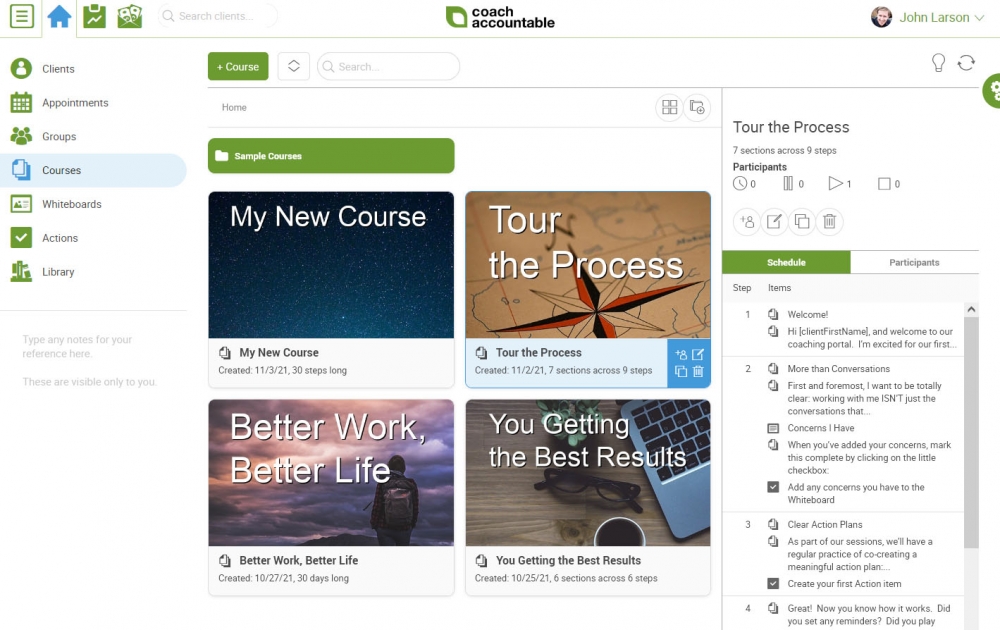
Folder Organization
Like other collections throughout the system, you'll find that you can organize your courses into a collection of folders. Read more about managing folders.
Viewing Details and Key Controls
Simply click on a Course card to load its details in the right panel. In this right panel display you'll see a number of things:
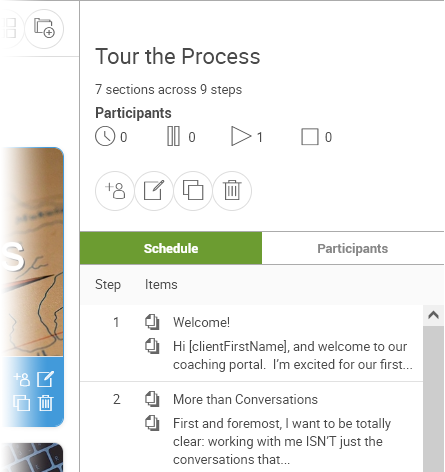
The "Participants" summary at the top tells you how many clients are currently scheduled, paused, actively participating, and completed with your Course.
The row of buttons below provide the following controls:
- Add participants to your course
- Edit course to view and modify content and settings
- Clone course
- Delete course
Tip: Double-clicking on a Course card will also take you to that Course's Course Builder page.
Beneath this row of buttons, you'll find tabbed display of both the Course Schedule and Course Participants.