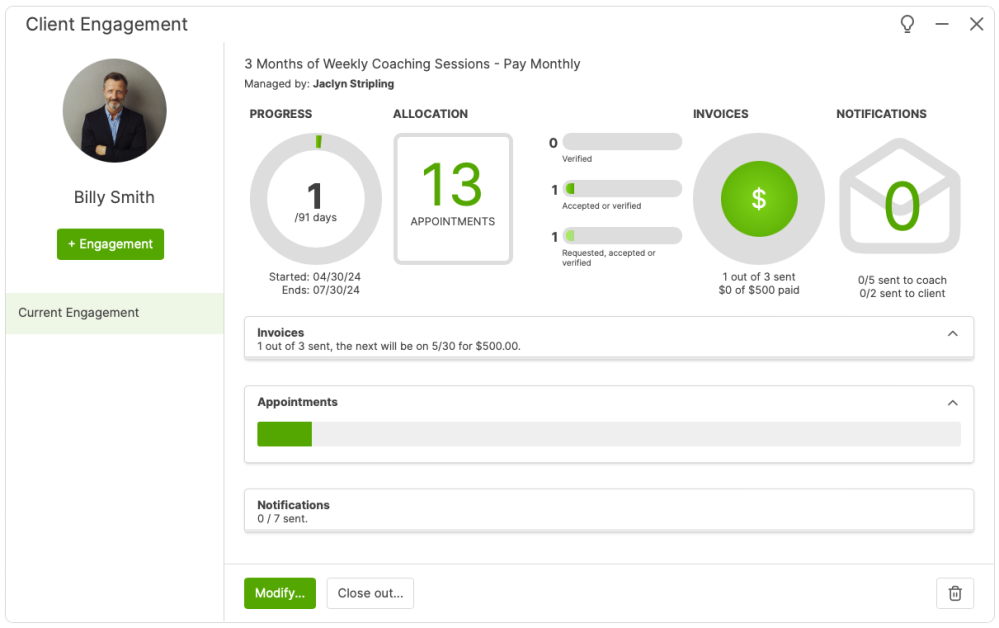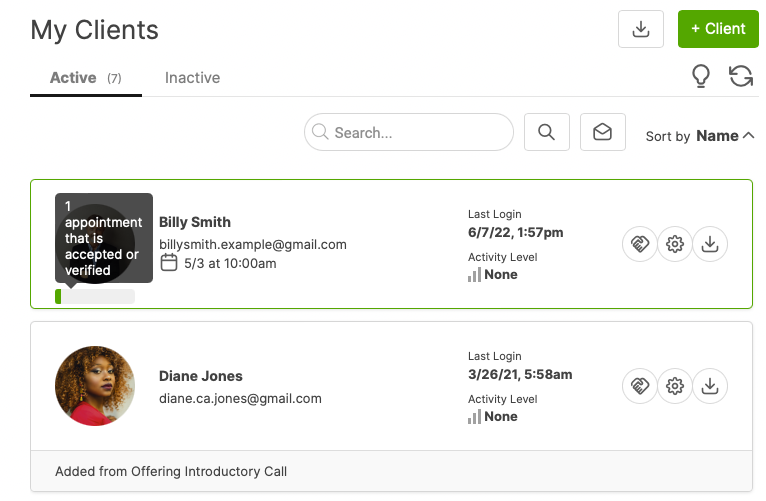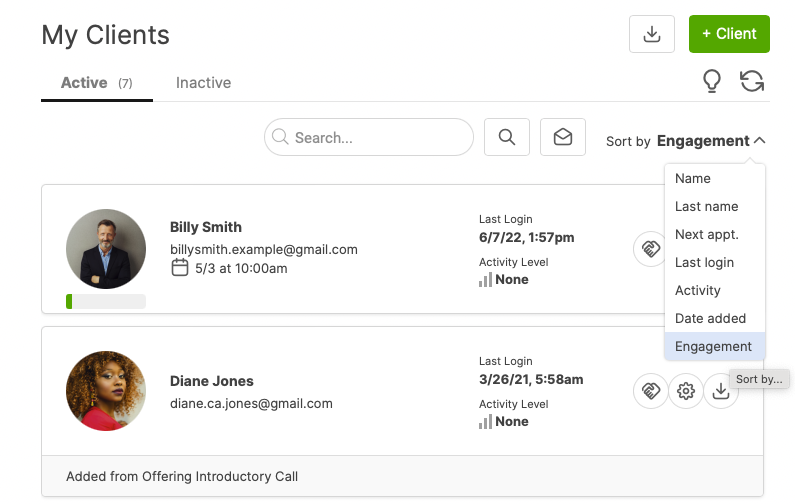You can manually enroll clients into an Engagement two ways within CoachAccountable.
The first is from your Business Center >> Engagements. Here you are able to click the + from the left menu or the +Engagement button at the top right to get things started:
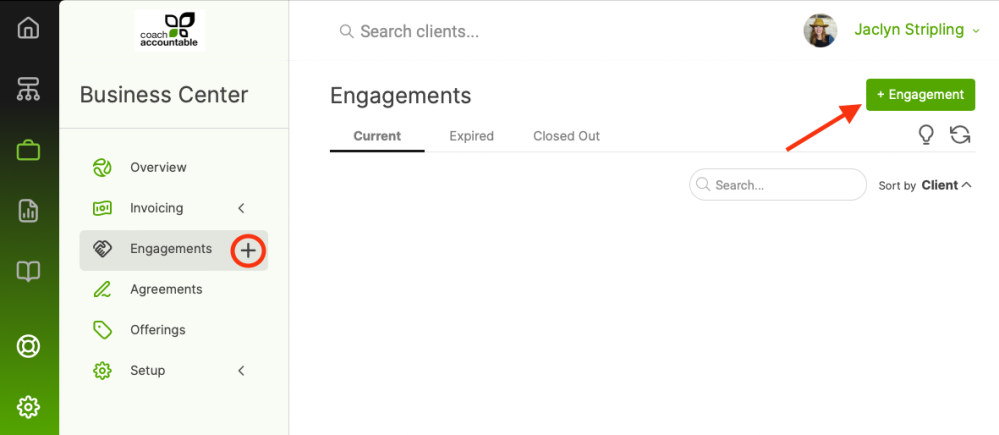
Choose the Client from the first dropdown, then choose from your Engagement Templates (you're also free to start from scratch) from the second dropdown.
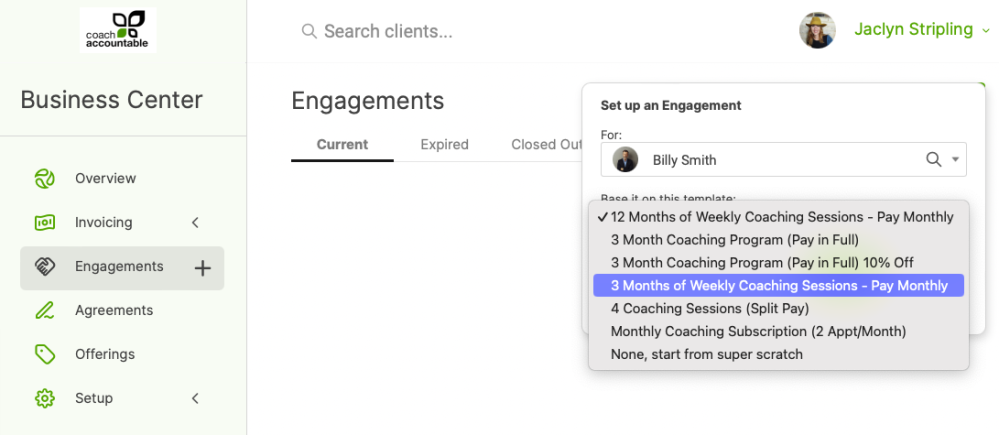
The second way is from your listing of active clients. You'll notice a handshake icon on the right hand side for each client (next to the gear icon and download button).
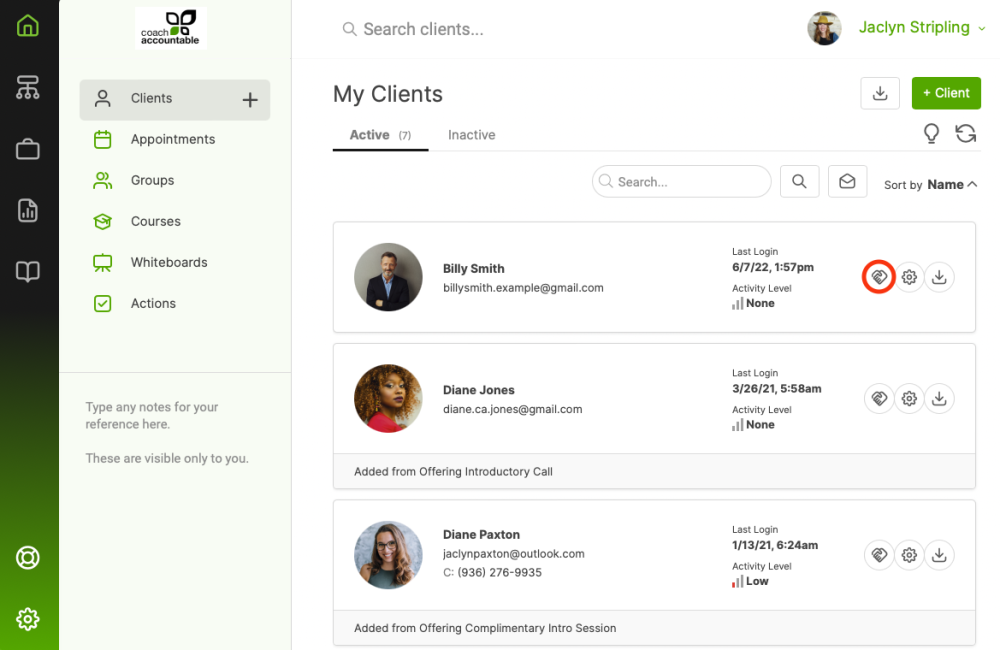
Click the handshake to bring up that client's Engagements. Then click +Engagement to choose from your Engagement Templates ( or create a new one from scratch):
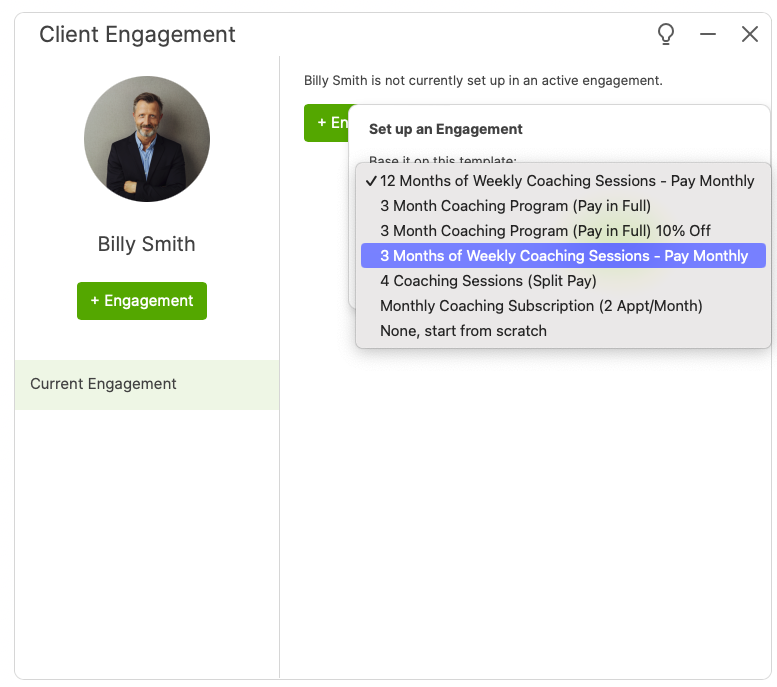
Word of caution: it's recommended that a client only be in one Engagement at a time. So if your client is already in an Engagement, think about either closing that one out or modifying it.
Starting an Engagement
Regardless of where you begin the process of enrolling a client, once you've chosen the client and the template...the enrollment process is the same.
Make sure to get everything the way you like it and hit the Create button below.
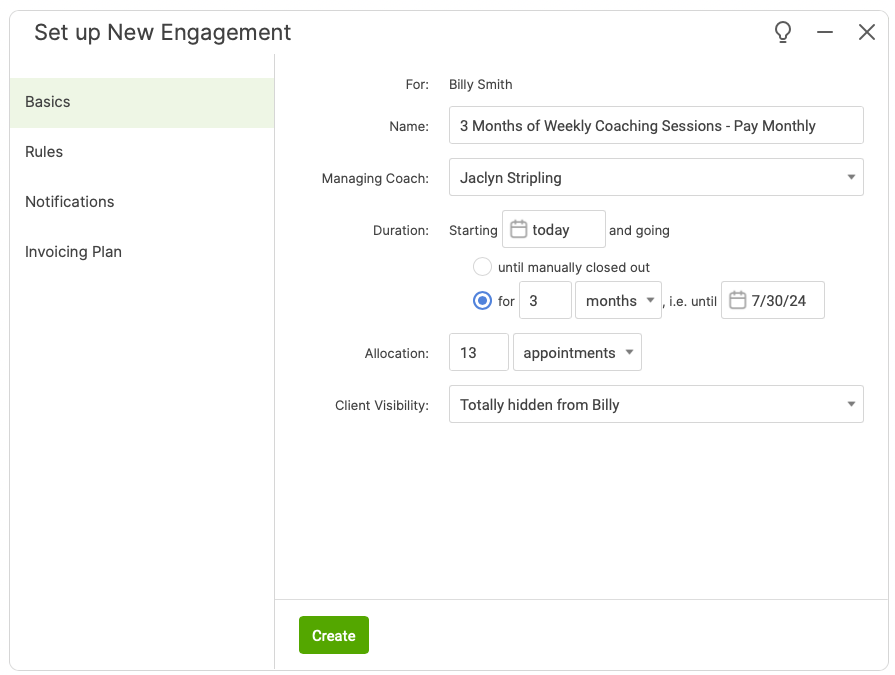
The sections entitled Invoices, Appointments, and Notifications can all be expanded or collapsed using the arrows on the right side.