CoachAccountable Team Edition enables you to define roles for each member of your team. A key part of doing so is Permissions. Permissions are the collection of settings that dictate what a given member of your team is and is not allowed to do.
To find and set the permissions for a given person, find them under Team Administration, click on the Team Members, and click their respective Manage button:
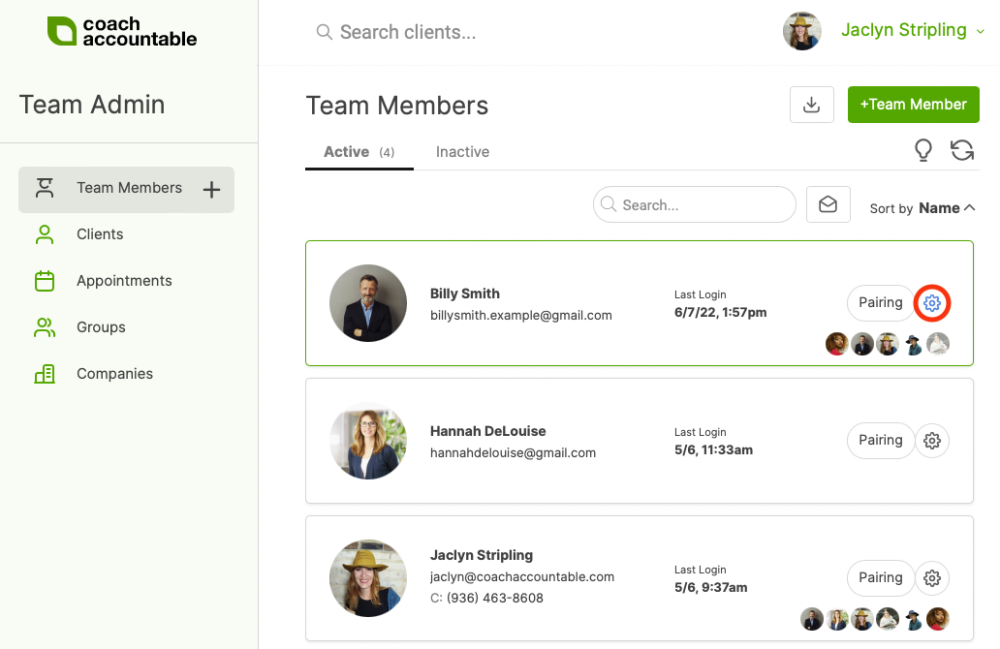
From Team Member Manager, click Permissions from the left side menu:
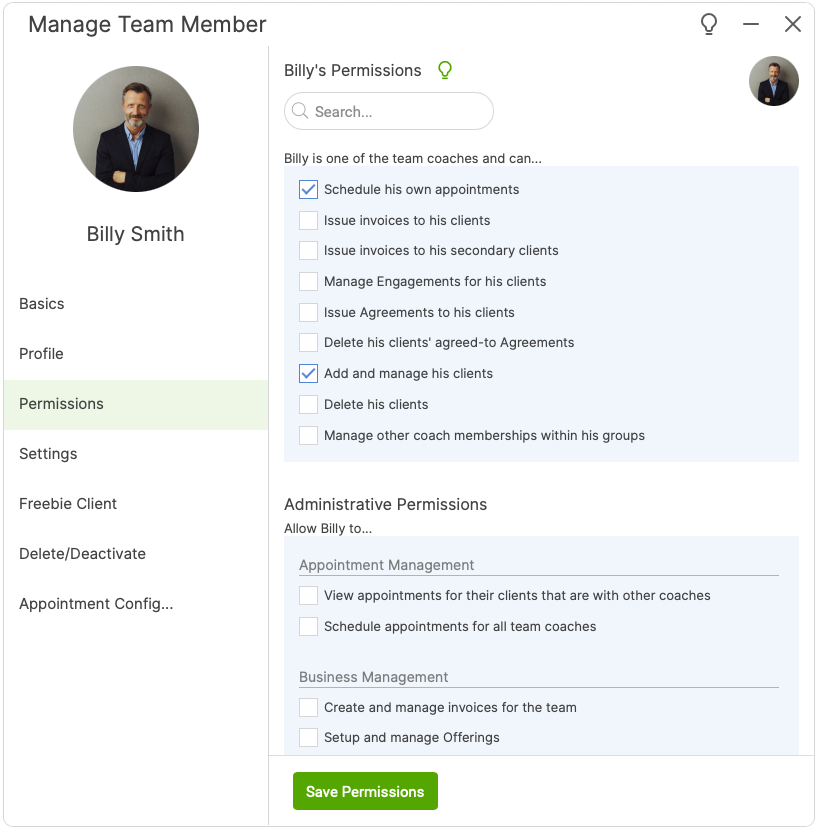
Let’s go through how things are set up for Billy.
The first and perhaps most important setting here is whether Billy is actually one of the team coaches (who will be actively coaching clients) OR if he has instead only an administrative role. Having only an administrative role would mean Billy is NOT in the active pool of coaches who can be paired with clients, and thus wouldn’t appear in that context at all.
Because Billy is a team coach, there are some options as to what he is or isn’t allowed to do:
- Schedule his own appointments. Perhaps in your organization, these are set only by an administrator who manages client appointment scheduling. If so, we would uncheck this permission. If, on the other hand, Billy should be free to schedule his own appointments with clients, checking this allows him to do so.
- Issue invoices to his clients. Should Billy be able to manage his own client invoicing through the system? Like appointments, this is something that might be handled only at the administrative level, in which case we would uncheck this.
- Issue invoices to his secondary clients. If only the client's Primary Coach should handle invoicing for a client, then uncheck this.
- Issue Agreements to his clients. Agreements might be an organization-wide standard that’s been evaluated by your legal department, for example. If individual team members should not have the ability to create his own Agreement templates or send new Agreements to his clients, uncheck this.
- Delete his clients’ agreed-to Agreements. With this permission, Billy can delete an Agreement even if a client has already signed/agreed to it. In general, agreed-to Agreements demonstrate part of the coaching record. We recommend instead issuing a new Agreement in most cases. Note that this permission is not available if the team member can’t issue the Agreements (the permission above), so these two are somewhat a pair.
- Add and manage his clients. If Billy is able to more freely manage his collection of clients in the system, we would check this. This type of permission is often not granted to organization coaches and is instead reserved as an administrative privilege. If granted, know that clients added by your coach count towards your subscription plan (we can of course delete or deactivate any clients added by Billy, with our administrative privilege).
- Delete his clients. This enables Billy to completely delete a client account. Deleted client accounts cannot be restored, so we generally recommend deactivating instead.
- Manage other coach memberships within his groups. Checking this will allow Billy to add other team coaches to be part of his coaching groups. This is useful if you do team coaching within your coaching groups. We don’t necessarily need to enable this for any given coach, as we could also manage these multi-coach group setups as an administrator.
Which clients Billy is paired with defines the effective “silo” into which Billy’s coaching activities are confined, and the above Coaching Permissions dictate what he can do within that silo.
After the Coaching Permissions there are a slew of Administrative Permissions. Administrative Permissions describe what an individual is allowed to do at the organization-wide level. These are organized by role type.
Appointment Management
- View appointments for their clients that are with other coaches. This enables someone to see appointments their clients have with other coaches they are paired with.
- Schedule appointments for all team coaches. This enables someone to set up, modify, and cancel appointments for all coaches on the team. This is perfect for someone in your organization who’s responsible for setting and managing coach/client appointments.
Business Management
- Create and manage invoices for the team. This allows an individual to create invoices for all clients within your account. Whoever manages client billing should have this.
- Set up and manage Offerings. Offerings allow people to sign up and pay for coaching. This permission allows the team member to create new Offerings, edit existing ones, and delete them.
- Manage Client Engagements. Engagements track your coaching products and packages. With this permission enabled, the team member can create Engagement templates, edit existing ones, and delete them. Also, this allows the team member to start, modify, or end an Engagement for all clients.
Legal Management
- Share Agreement Templates with the rest of the team and issue Agreements to all clients. As with the coach-level permission above, the Agreement Templates your organization uses may have been given the green light from your legal team. If someone on that team or with that type of role should be able to create new Agreement Templates that the rest of the team can use, check this. Also note that this permission enables Billy to issue Agreements to all clients, not just his own.
- Receive notifications of all Agreements when completed. This will send a notification to the coach whenever an Agreements is completed by any client.
- Delete agreed-to Agreements. Again, we recommend that Agreements generally stay as part of the coaching record. However, if an Agreement that has been signed should still be deleted, enable this permission. Note that without the permission above, a team member will not be able to delete Agreements.
Accessing Team Resources
- Access the Files & Templates Library. This enables the team member to view and download the Files in your Library, as well as Session Note and Worksheet templates.
- Access Courses. This lets a team member see the Courses that have been created within the account. He can also create his own Courses and add clients or Groups as participants.
- Clone shared team Courses. This allows an individual to make copies of Courses, whether Billy has created them or others have created them. These cloned Courses may be edited by the individual who made the clones, without altering anything in the original Course.
Master Coach
- Share Session and Worksheet Templates with the rest of the team. This allows an individual to designate the templates that he or she creates as a shared resource, available for use by any of the other coaches with any of their respective clients. This is meant for someone in the “master coach” role, the one responsible for designing the forms and content for use throughout your organization’s processes and programs.
- Share Library Files with the rest of the team. This allows an individual to designate certain Library Files that he or she uploads as a shared resource, available for use by any of the other coaches. This effectively allows someone to be the keeper and distributor of key files within your organization.
- Share Courses with the rest of the team. This allows an individual to designate certain Courses that he or she has designed as a shared resource. This is meant for someone responsible for designing the standardized programs offered by your organization.
- Reassign ownership of team resources (Templates, Library Files, and Courses). This enables ownership to be passed if, for instance, a coach is leaving the organization or changing roles.
- Move folder location of not-owned team resources (Templates, Library Files, and Courses). This allows an individual to move resources they aren't the owner of to new/different folders.
- Install Resource Packages. This allows an individual to access and install any of CA's resource packages available in Settings >> Resource Packages >> Installable Packages.
- Create Resources Packages for other accounts. This allows an individual to create and share Resource Packages in Settings >> Resource Packages >> My Packages.
Group Management
- Administer team Groups. This allows an individual to set up coaching Groups in the organization, building groups by pairing coach (or coaches) with one or more [client] group members. Being able to manage team Groups doesn’t necessarily mean being able to see the actual coaching work that is done within the group (see the View all Group happenings permission).
- Administer team Group Courses. This allows an individual to enroll a Group in a Course even if they are not a coach of that Group.
- View all Group happenings. This allows an individual to actually see into the group coaching work done within all groups in the organization. This is meant to enable highly transparent oversight into the coaching, and is meant for, say, a senior coach who wishes to oversee group work being done by other coaches.
Brand Management
- Manage team branding, email templates. This allows an individual to control core team settings: the branding (including email templates, logo and other branding settings), as well as default templates for system emails that are sent to clients on behalf of coaches (action alerts, appointment reminders, etc.). This is an important administrative role but is mostly a one time, initial setup (and thus often done by the account owner).
Client Management
- Add and manage team clients. A rather central administrative role, this allows an individual to set up new clients, as well as deactivate or reactivate existing ones. Someone who manages the intake and setup of new clients would need this permission.
- Delete team clients. While the add/manage permission allows an individual to deactivate or reactivate a client, this one allows for actual deletion. Deleted client accounts can’t be recovered.
- Manage coach/client pairings. This enables an individual to manage how coaches are paired up with clients. This permission very often goes with the previous two.
Super Powers
- Manage Session Notes written by other coaches, even in draft. This permission is specific to Session Notes. You can allow a team member to manage Session Notes written by other coaches for clients they are paired with.
- See and manage Worksheets assigned by other coaches. This permission is specific to just Worksheets. You can allow a team member to see only Worksheets that have been assigned by other coaches – meaning that team member cannot see Actions, Metrics, etc. that have been assigned by others. The permission below allows a more blanket view into interactions other coaches may have with a given client.
- View all client happenings, even if not specifically paired. This enables an individual to view the coaching happenings with every client within the organization. This is meant to enable highly transparent oversight into the coaching, and is meant for, say, a senior coach who wishes to oversee individual work being done by other coaches. This permission is equivalent to giving “View Only” access on all clients for the coach/client pairing.
- Do coaching stuff with all clients, even if not specifically paired. This is equivalent to giving Coaching access on all clients for the coach/client pairing. Generally reserved for, again, a senior coach type or perhaps a floater type if you have one. This can also be handy for an administrative role charged with doing common setup tasks for new clients.
- Manage team members. This enables an individual to set up new coaches and admin members within your account, manage their permissions, and deactivate, reactivate, and delete existing ones.
- Manage team administrative privileges. The most powerful permission, this enables an individual to grant administrative privileges to other team members (including themselves). Having this permission automatically implies being able to Manage team members.
There’s just one higher level of privilege that any given user can have, and that is being the account owner. The account owner is whomever originally set up the account, and the following special rules apply:
- Only the account owner can change the subscription plan, enter in payment information for the account subscription, and cancel the account (basically, all of the account-specific stuff found on the My Account page appears ONLY for the account owner).
- No one else is allowed to mess with the account owner: no deleting, no deactivating, no changing their permissions.
- The account owner can’t un-grant him or herself the Manage team administrative privileges. In other words, they’re all-powerful within their own account whether they like it or not. :)
And that’s Permissions.
Ultimately the configuration of users and roles within a Team Edition account amounts to who’s coaching who plus a bunch of checkboxes saying what a given member of your team can and can’t do.
Through Permissions and Pairing, you’re able to set up all kinds of roles within your organization, letting your people do and see exactly what they need to. If you have a specific role that you can’t seem to set up using this system of settings, shoot us an email at support@coachaccountable.com.