It only takes a minute or two to set up a Metric, which sets in motion a weeks- or months-long regiment of tracking something meaningful for your client.
Still, it might be that your coaching style entails one or more common Metrics, typical things that you encourage and support your clients to track and meaningfully move the needle on.
If that's you, Metric Templates are just the thing to codify that bit of your style, and make it dead-simple for you (or your clients!) to set in motion the tracking of those meaningful measures.
To view and set up your Metric Templates, visit Library >> Metric Templates.
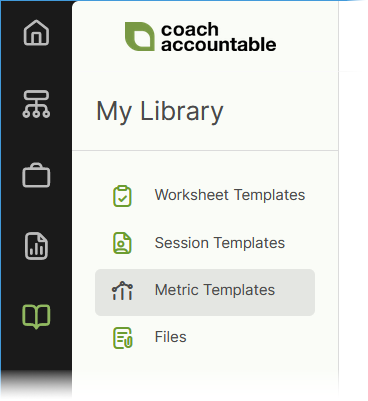
Creating Metric Templates
Creating a Metric Templates is done in similar fashion to creating a Metric:
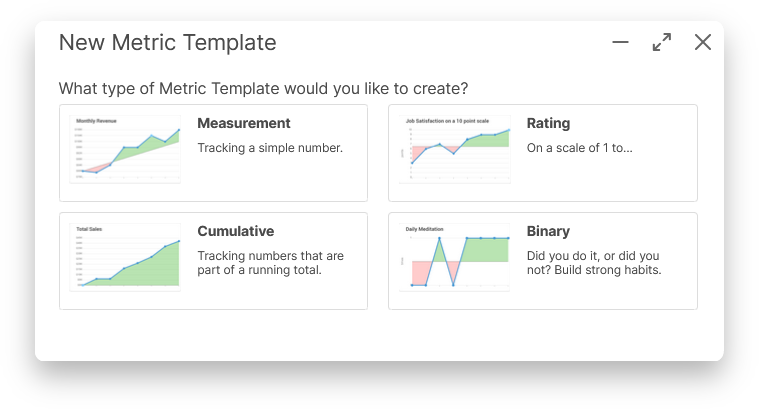
Note in the last step how you have the option to make your template available (or not!) for clients to use themselves:
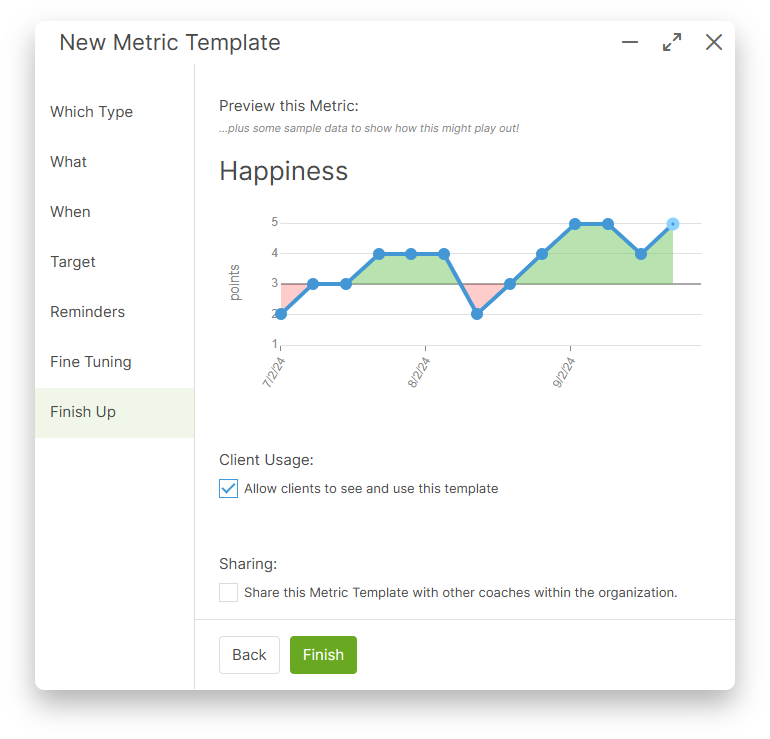
If you do, Metrics created based on that will necessarily have Generally Visible visibility, and clients will naturally have the ability to edit or delete those.
If you don't, you can set default visibility to something else and make it so that those Metrics are NOT modifiable by clients.
If you're on a Team Edition account and have permission to do so, you'll also see the option to share the Metric Template with other coaches.
Once done, if you need to make any edits, simply click on the card of the Metric Template to bring up the full editor:
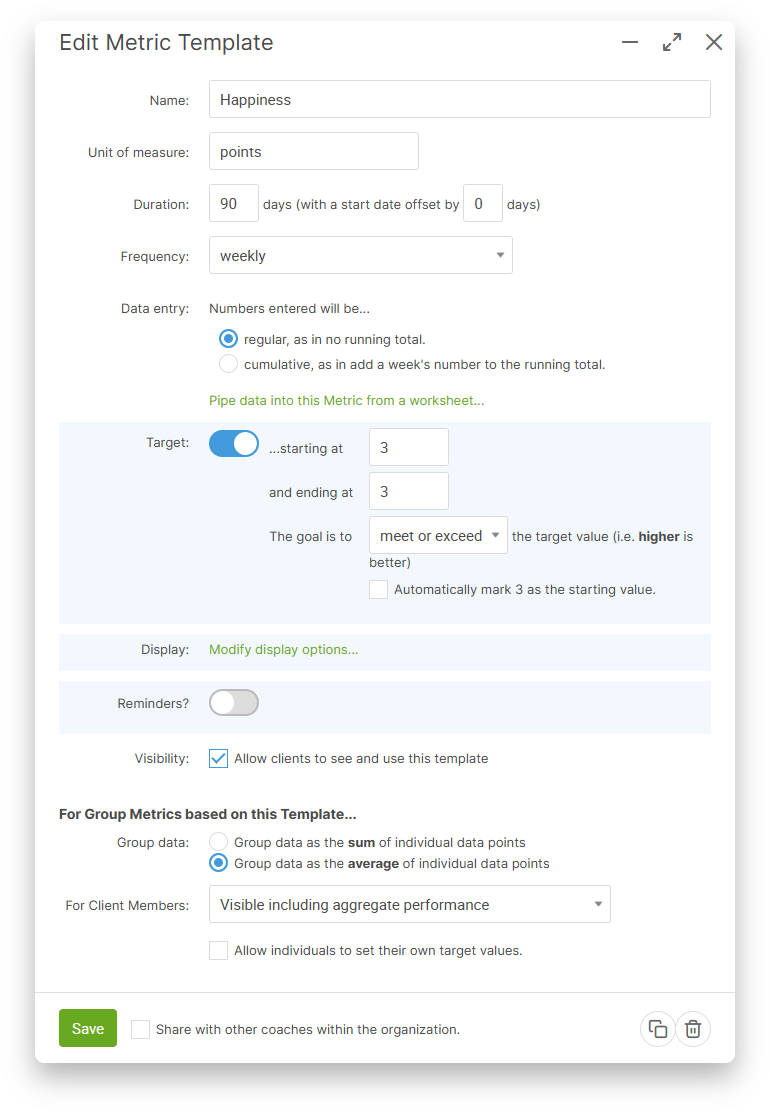
If you're just getting started and could use some inspiration, you can install one or more from CA's Resource Package of common templates:
(This package can be found and installed from at any time under Settings >> Resource Packages >> Installable Packages.)
Using Metric Templates
Once you've got one or more Metric Templates, you'll find when creating a Metric in the usual way a new button, "Create from template":
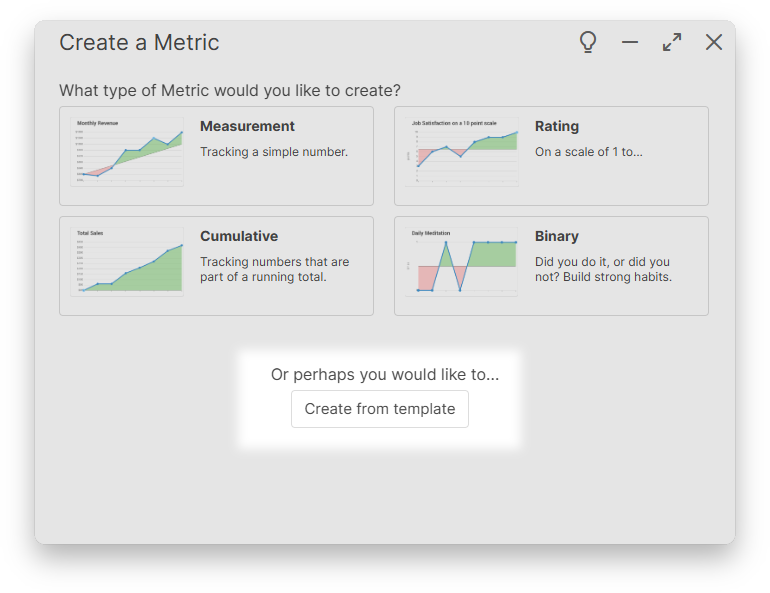
When clicked, you'll find the ability to choose one or more templates to create Metrics from:
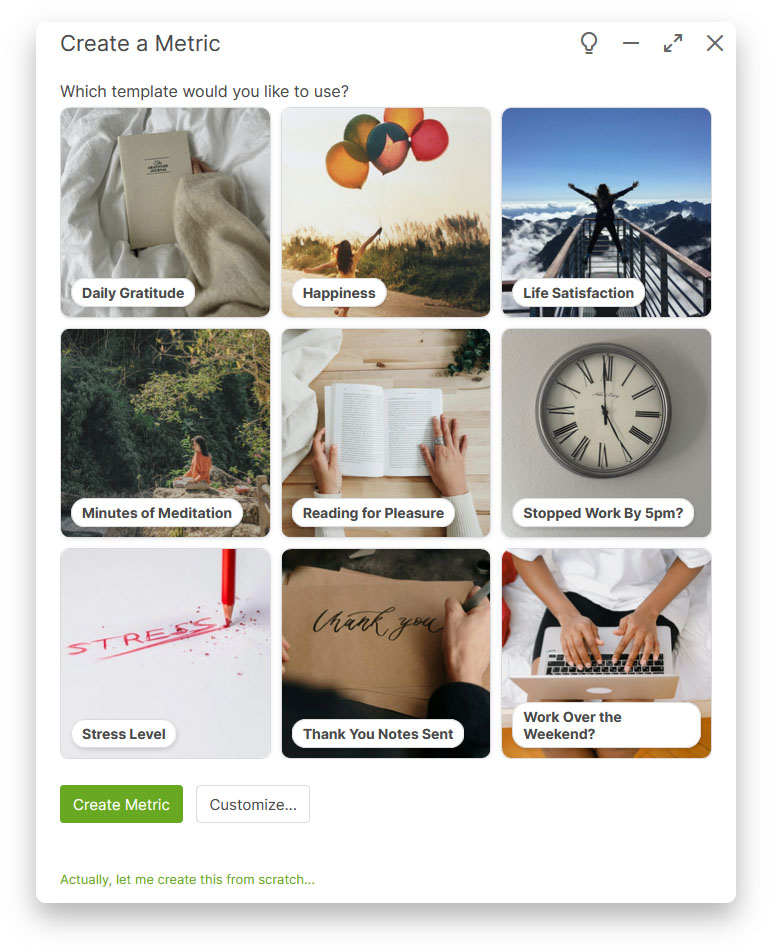
More than one Metric can be created at once from a multitude of templates, simply click on each on desired.
If you click the "Create Metric" button, the system will do just that. If you click "Customize...", the Metric(s) will be created and the editor for each will be immediately brought up, enabling further tweaking from whatever the template specified.
Metric Templates can also be used for creating Group Metrics, and the quick setup of Metrics as Course Items.
Sharing Metric Templates
There are three ways to share Metric Templates for use by others:
With Clients: Any of your Metric Templates can be marked "Allow clients to see and use this template". When you do, your clients will be able to use that template to quickly set up a Metric of their own.
With fellow Team Coaches: If you're on a Team Edition account and have been granted the "Share Metric Templates with the rest of the team" permission, you'll find a "Share with other coaches within the organization." checkbox when setting one up. Check this, and your Metric Template will be visible and usable by other coaches, AND, if you allow clients to see and use it, their clients.
With other CoachAccountable users: If you design one or more Metric Templates that you'd like to share with your colleagues, you can put them in a Resource Package of your own, and share the link to whomever you'd like.