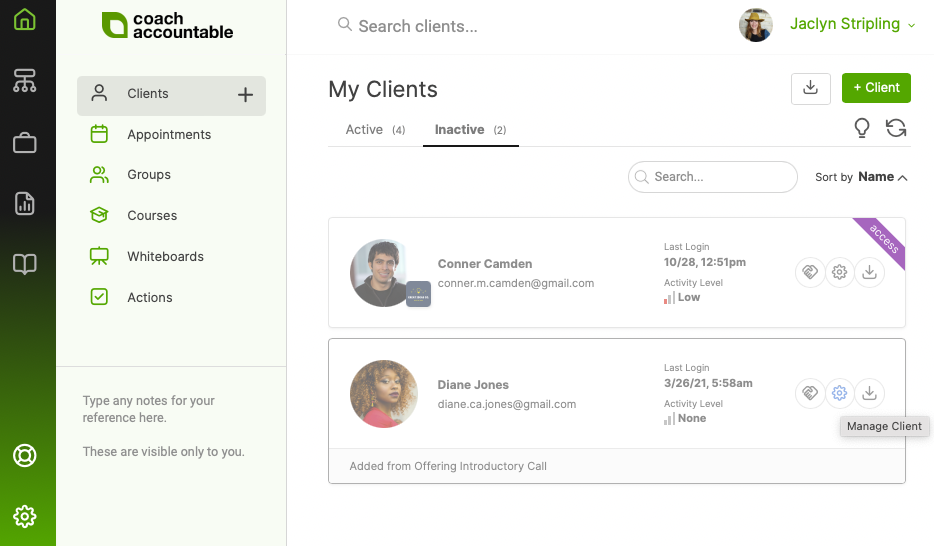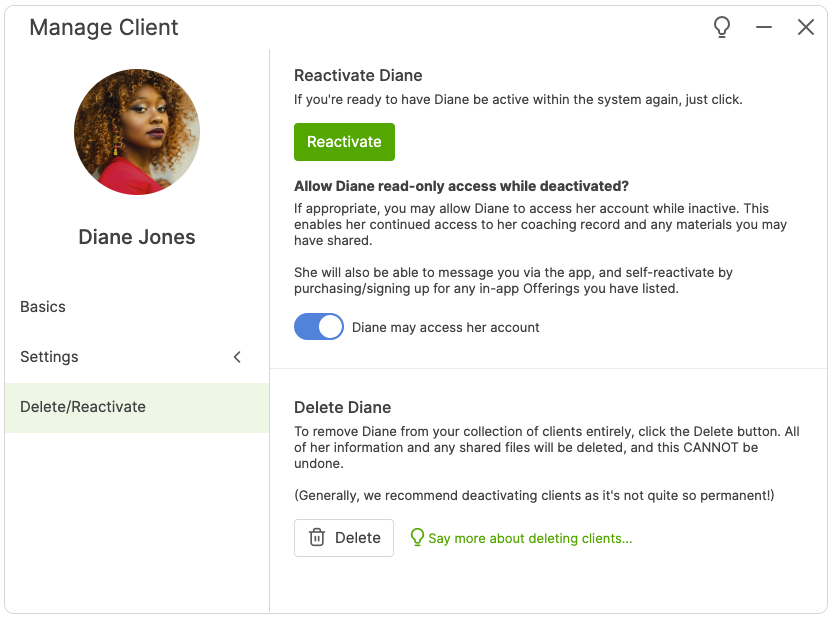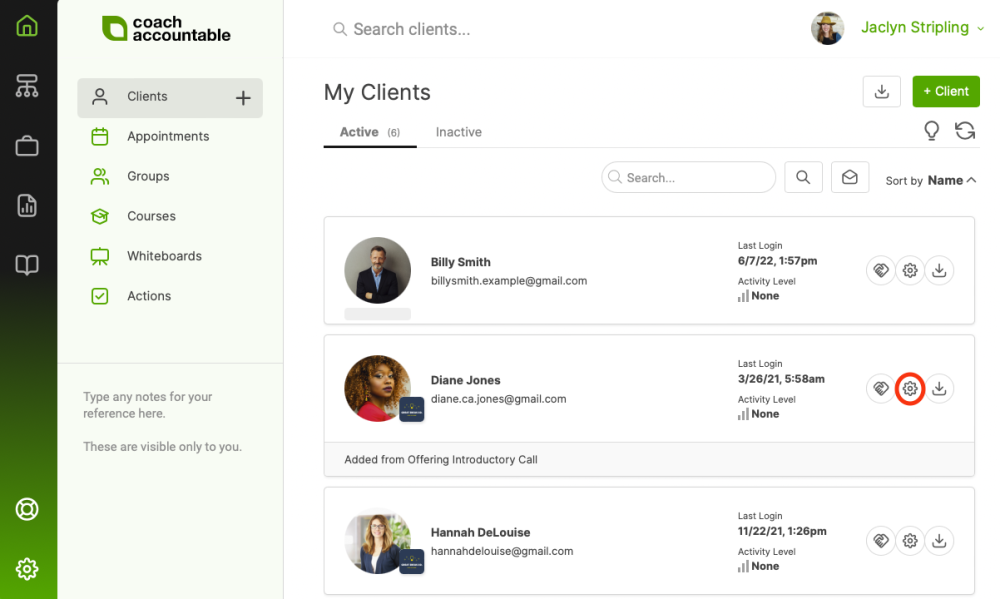
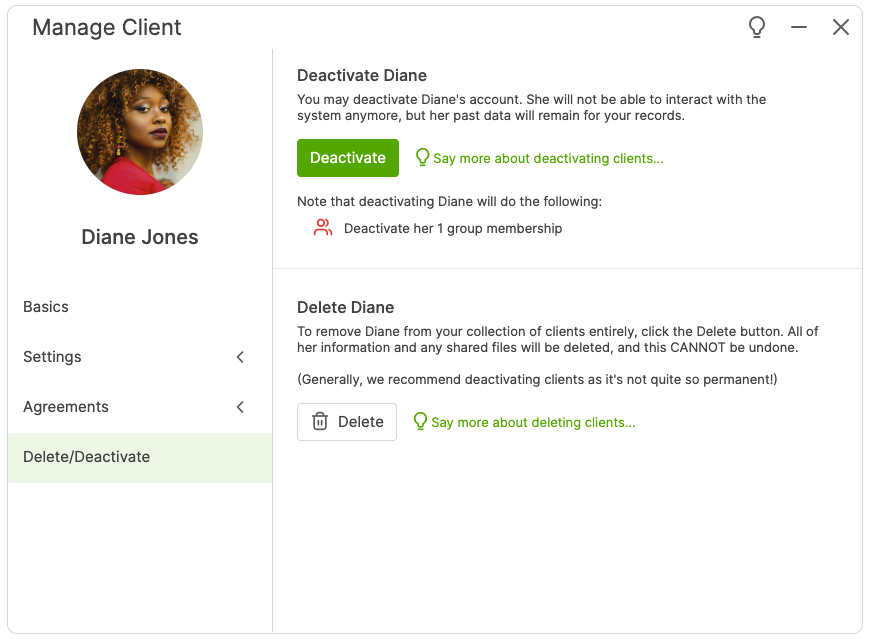
Giving Inactive Clients Continued Access
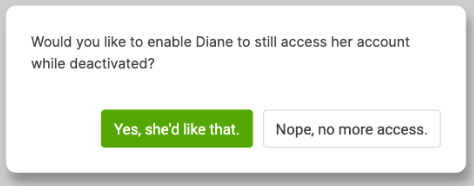
Inactive clients who have this special access are noted as such in your Inactive client listing:
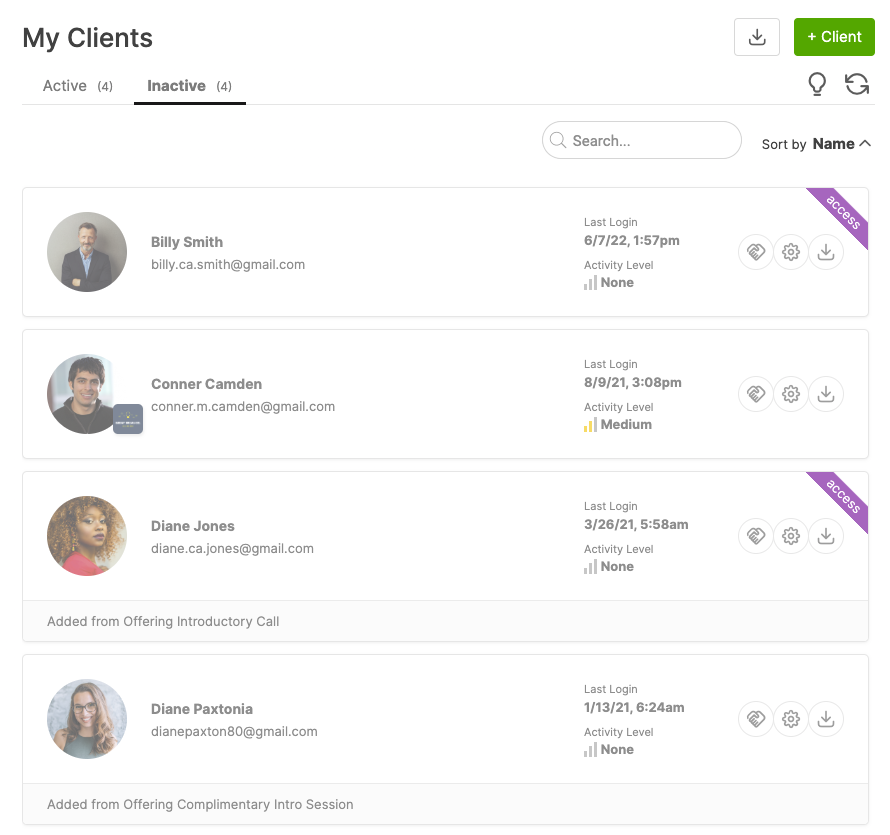
You can toggle this access on or off for any of your clients whenever you like by revisiting the Delete/Reactivate section of the client manager:
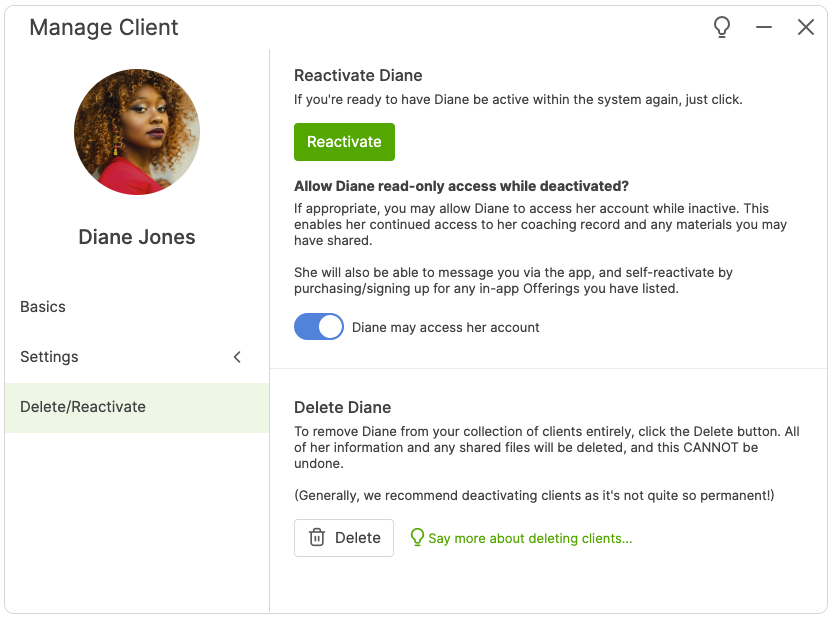
Simple as that! Inactive clients who are granted access in this manner are able to log in as usual, only the Overview tab will be gone and most all of the interactive elements will be removed (for example, no + buttons for adding things like Actions or Appointments).
First, they’ll still be able to click that little email icon next to your head shot in the upper left, meaning it will be easy for them to drop you a line if and when they’re keen to resume working with you.
Second, IF you’ve setup one or more Offering Collections for in-app display, they’ll find those under their top right user menu. This gives them an easy way to reengage with your services if they feel inspired to do so. Signing up for/purchasing one of your Offerings in this manner will automatically reactivate their account, granting them once again full privileges of using the system.
Granting your past clients read-only access in this way is great for several reasons, including:
- Your past clients get to retain live access to all the records of the work they’ve done with you.
- You can make it easy for past clients to resume working with you in a completely self-service way.
- You can easily view which among your past clients have logged in recently (just sort by last login date), giving you clues as to who might enjoy a friendly hello.
- You can offer programs that boast “lifetime access” beyond the initial, more hands-on portions.
Reactivating a Client