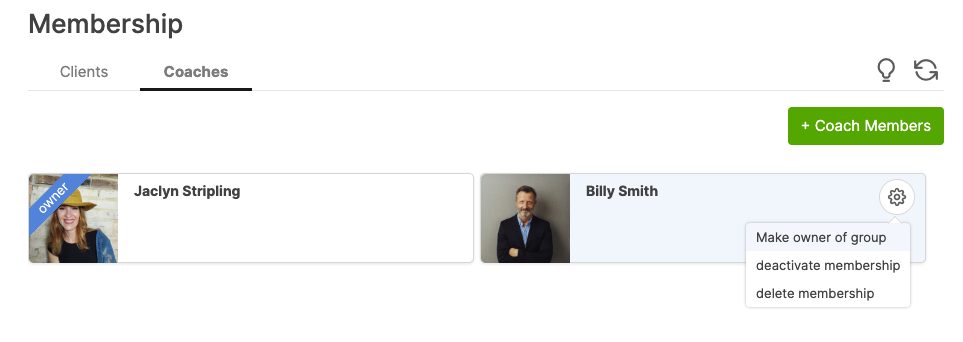CoachAccountable Groups allows you to manage membership at any time. Simply click into a given Group and head to the Membership tab.
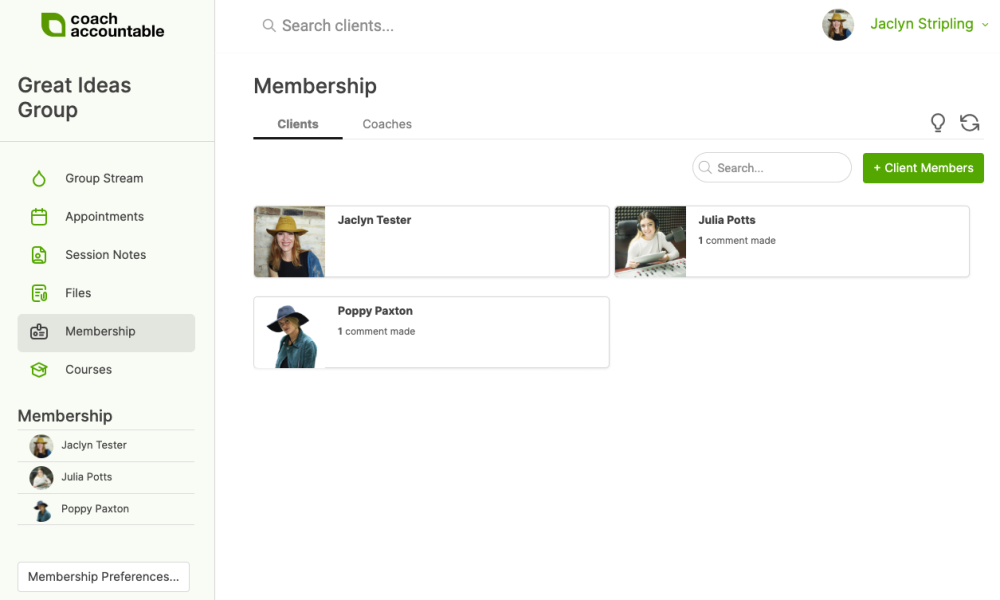
Click +Client Members to add a new member. Choose the members you'd like to add, then click Add Selected.
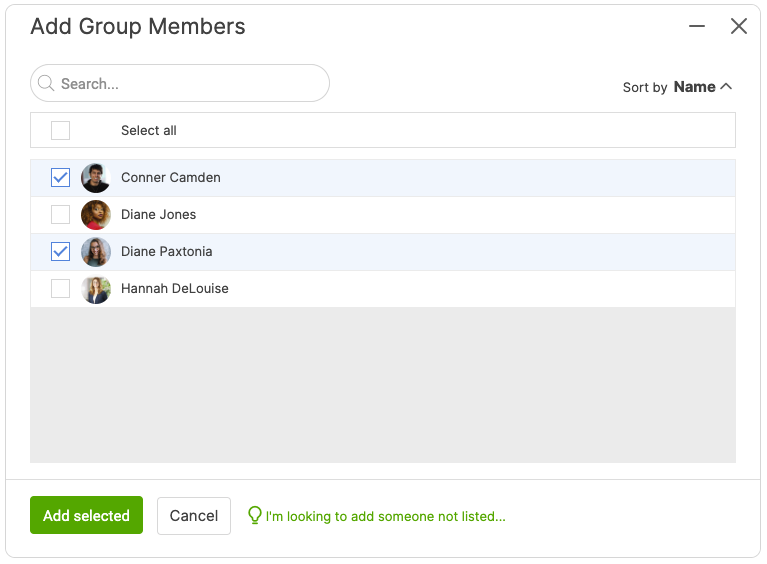
Group Membership by Company
If you're using CoachAccountable Companies, you can also set the membership to automatically include all members of a Company. Note that you will need to have the Company set up with clients associated to it before using this membership selection.
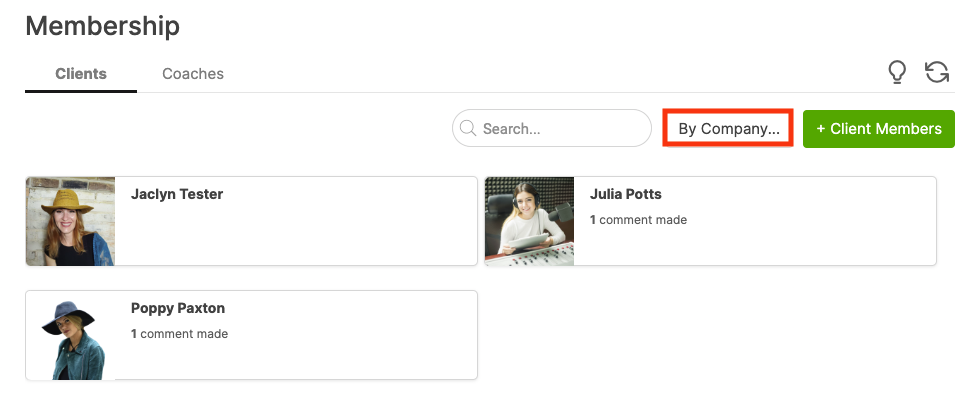
Deactivating / Deleting Group Members
To deactivate or delete a member from the Group, click the gear next to that member.
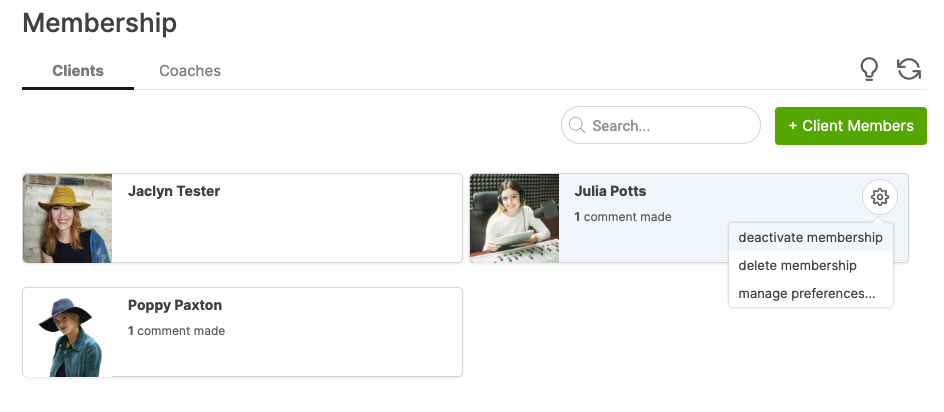
Deactivating a member prevents that client from viewing and interacting with the Group, but keeps the record of their participation intact. Deleting a member erases all record of participation, including comments and postings. It's recommended to deactivate rather than delete group members.
Managing Coach Members
If on Team Edition, you may add coaches to the Group to give them access to that Group. Click on the Coaches tab, then click + Coach Members.
Similarly to clients, click the gear icon next to a coach to deactivate or delete membership, or make that coach the owner of the Group.
Similarly to clients, click the gear icon next to a coach to deactivate or delete membership, or make that coach the owner of the Group.