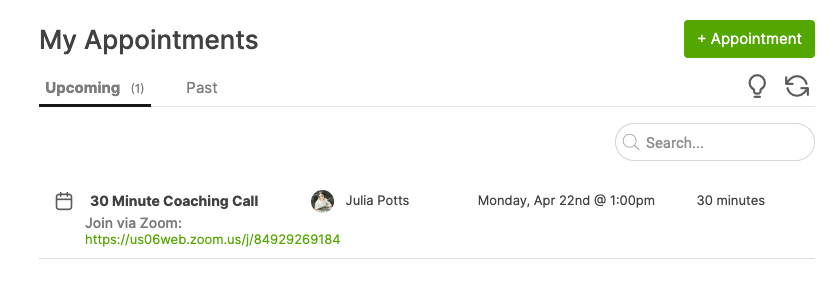Zoom is a popular platform for conducting coaching sessions via face-to-face video calls that are easy to set up and easy to join, for you and your clients.
CoachAccountable allows you to connect your Zoom account, which means the system can automatically set up Zoom Meetings for your appointments.
The in-app verbiage makes it pretty clear what’s going on and what to do next:
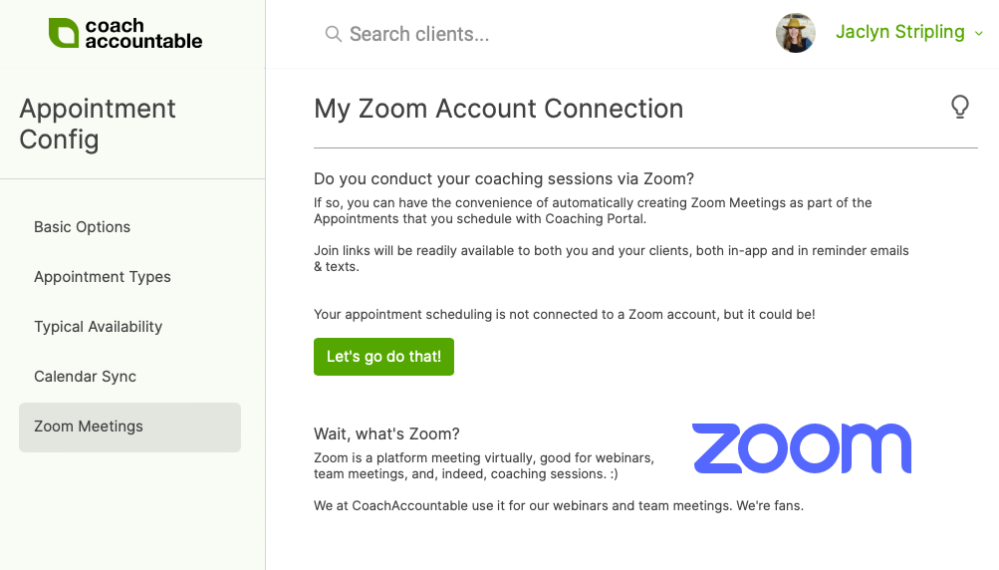
Once logged in, you’ll see the following prompt asking for your authorization to allow CoachAccountable to connect:
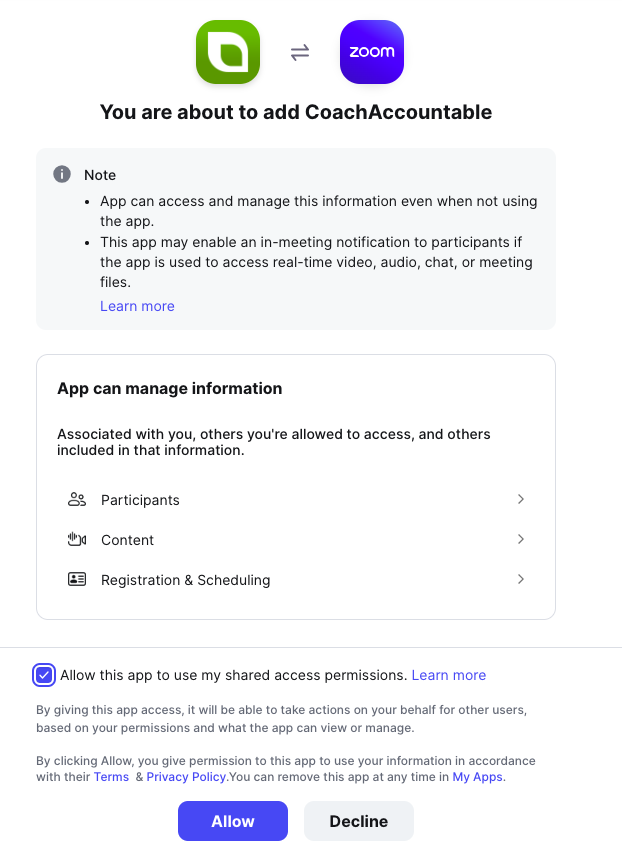
Assuming you click “Allow”, you’ll be whisked back to CoachAccountable and presented with the opportunity to set your preferences for Zoom meetings.
View in Zoom
When your clients schedule with you, they’ll never see controls related to Zoom. Instead, the system will automatically create those meetings for Appointment Types that are set to either “Always” or “Usually” have Zoom Meetings.
Once an Appointment is scheduled with a Zoom Meeting, you’ll be able to see it’s been added to your Meetings over in your Zoom account:
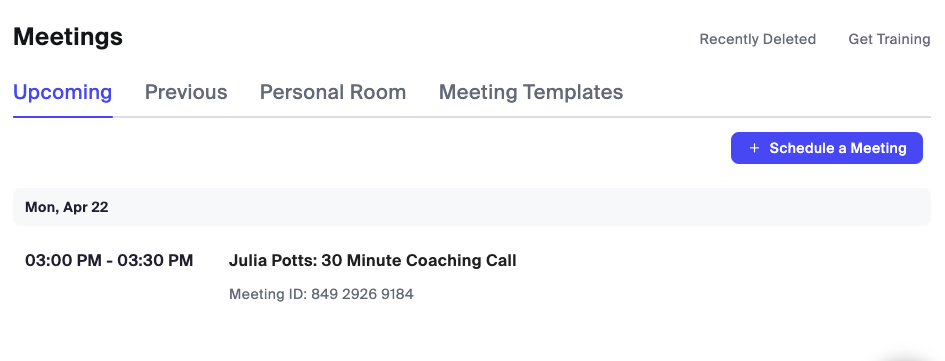
Where to Access the Zoom Meeting Link
Having the Zoom URL as the location for an appointment means it will be easy to find (and thus the meeting easy to join) for both parties. It can be found in:
- Notifications – That exact meeting’s URL will be present in the Appointment notifications and reminders you and your client get.
- Client AND Coach Calendars – You’ll also see the URL automatically as part of the event in any calendars that you or your client have synced with. That means the meeting will be super easy to join for both parties.
- In-App – Appointments that have Zoom Meetings set will also show the “join now” link in-app; just click on the calendar icon or name of the appointment as found in the upcoming appointments listing: