Because all parties to an Appointment have their own login, the usual way to cancel or reschedule is from within the app, while logged in.
However, CA also provides magic links for canceling or rescheduling a given Appointment, links that DON'T require one to be logged in. This is quite handy for clients who have an assistant managing appointments on their behalf!
These magic links can be sent as part of both Appointment Notification or Appointment Reminder emails.
You'll find the place to set these up in you System Email Templates, using the [cancelLink] and [rescheduleLink] magic tags, like so:
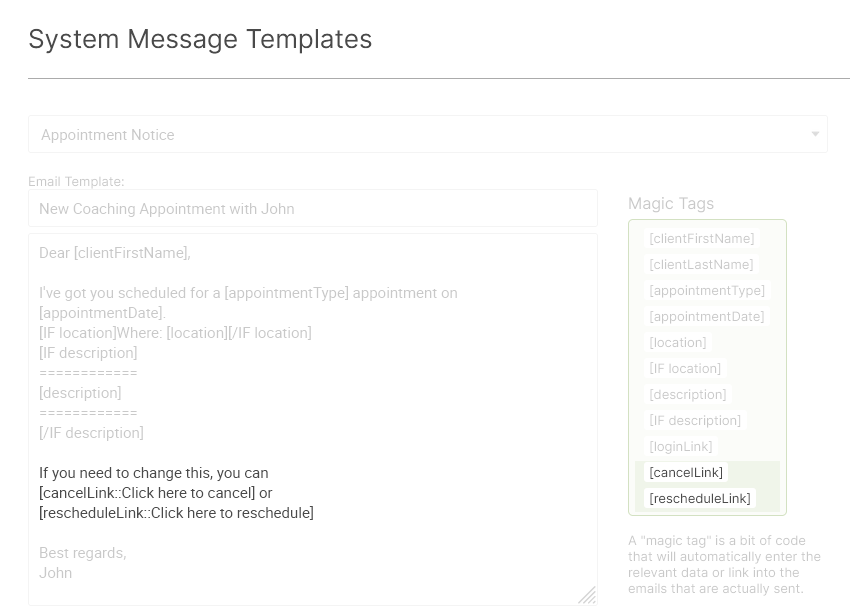
Note the "::" in the magic tags, e.g. "[cancelLink::Click here to cancel]. This is the special syntax that allows you to set the text for the link that will ultimately be sent.
Here's how, for example, this template portion looks in the email that is sent:
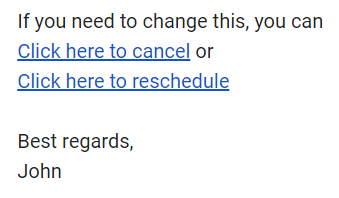
When a client (or their assistant, or indeed anyone else!) clicks the cancel link, they find themselves on a page that looks like this:
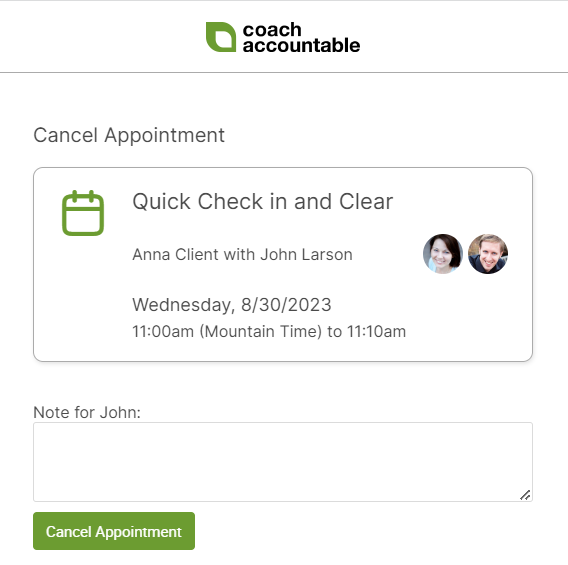
Clicking a reschedule link takes one to a place like this:
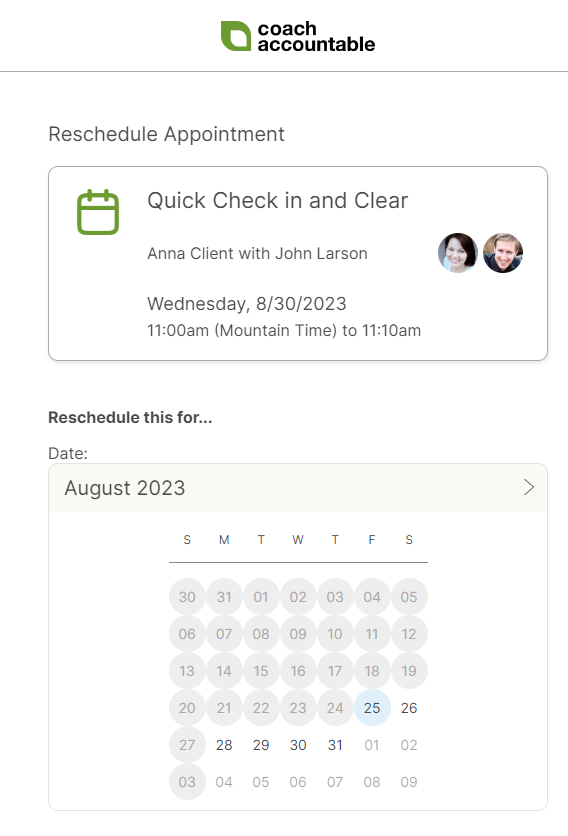
Upon rescheduling, the screen updates accordingly with the newly chosen date and time, like so:
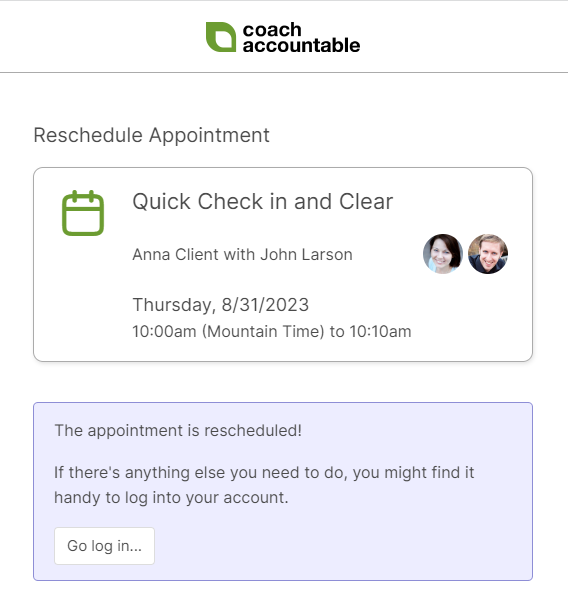
Note in particular the "Go log in..." button that shows in the result message, which again underscores a key part of these quick access links: one is NOT necessarily logged in when on this page, and one is only allowed to modify the one, single Appointment that is implied by the magic link that got one here.