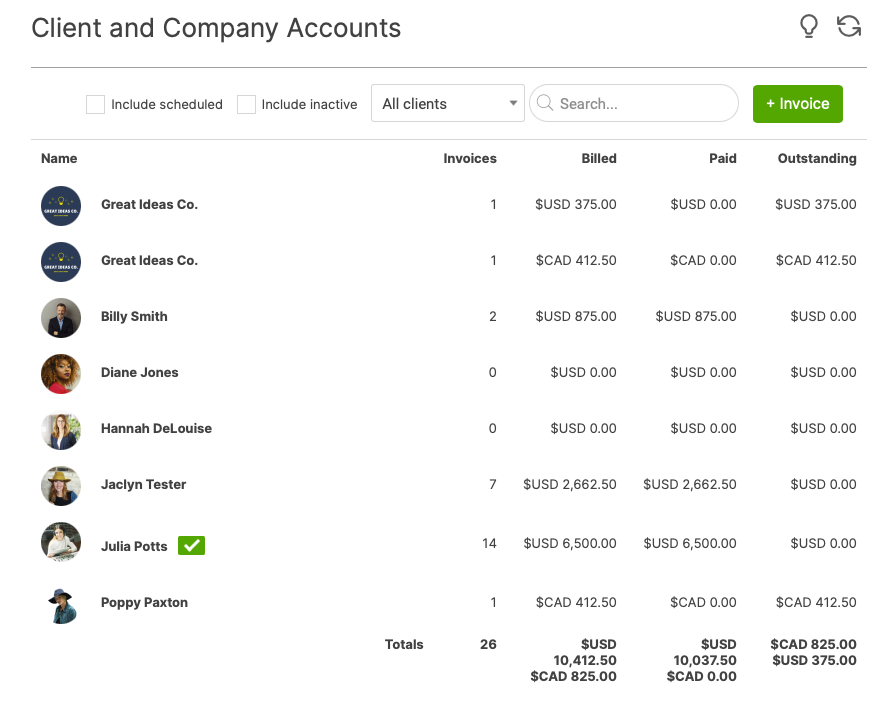Setting Up Multiple Currencies
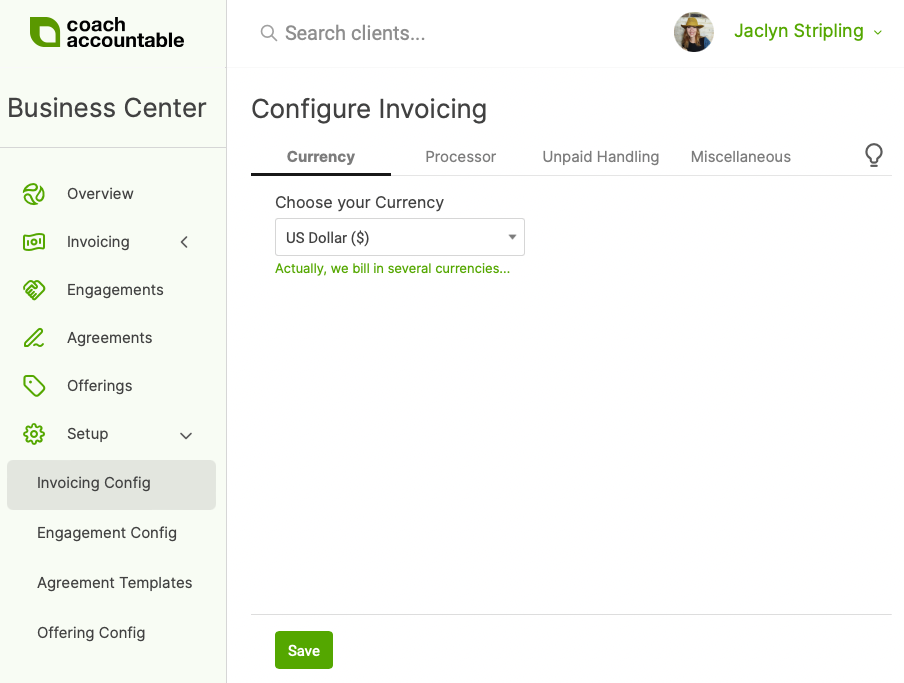
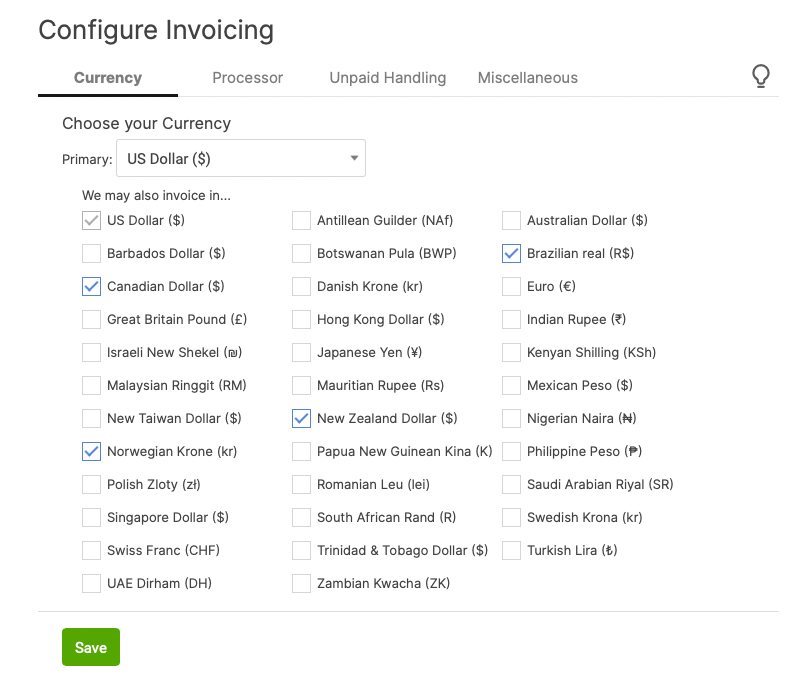
Per-Client Currency
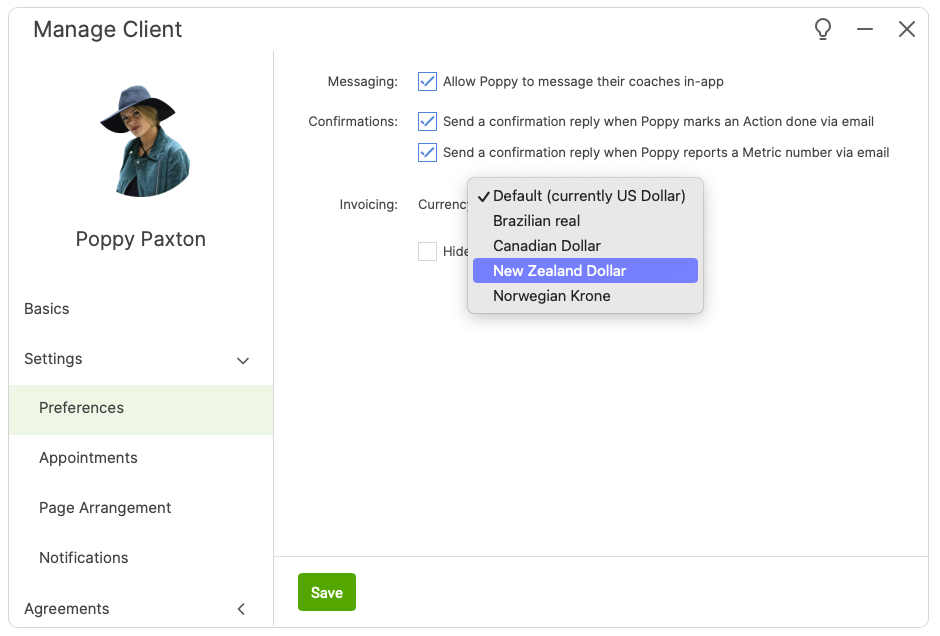
Offerings in Multiple Currencies
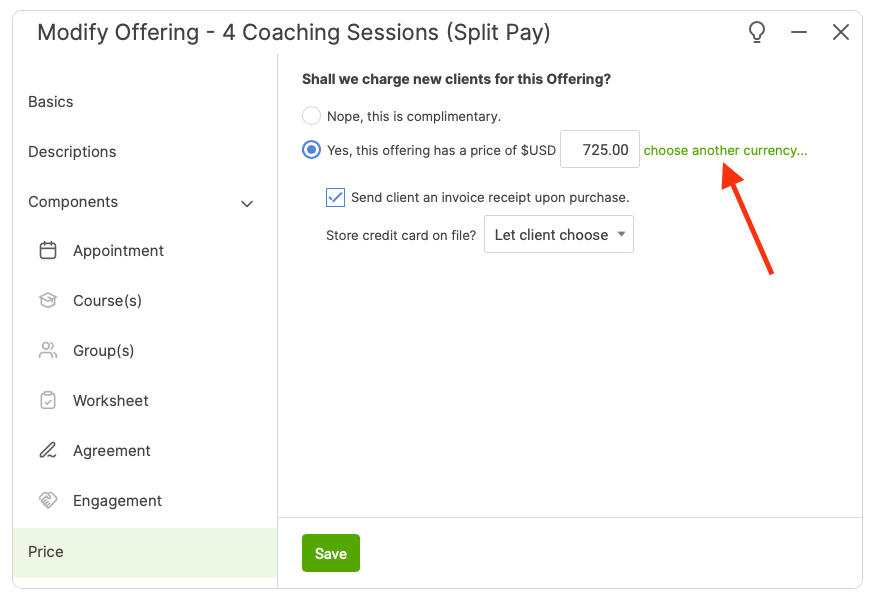
Engagements in Multiple Currencies
Setting the currency for the invoices of an Engagement and Engagement Template works the same way: if you’re configured to transact in more than one currency, you’ll find the place to choose which one.
Note that the currency set for an Offering or Engagement takes precedence over the currency set for a client: if a client is set for GB Pounds, for example, but is enrolled into an Engagement which entails invoicing in euros, those engagement invoices will be issued in euros.
Also note the presence of “$USD” in above example: the system won’t ALWAYS clutter up the display with those 3-letter currency codes, but if a currency you’ve chosen could be one of several that use the same symbol (in this case, “$” which could refer to US or Canadian dollars), CA will automatically adjust the display in order to disambiguate.
Different Offerings for Different Markets
If you have customers in different countries who are to be charged in different currencies, you might make multiple sets of Offerings (and/or Engagements), each one priced appropriately for their respective market and currency. You can do this quickly by setting up an Offering (or Engagement) in one currency and making a clone that varies only in pricing.
From there, it’s up to you to make the correct set of Offerings available to the right people. You might, for example, create two Offering Collections, one for Canadian customers and another for US customers.
Currencies and Your Payment Processor for Online Payments
If you’re set up to accept payments from your customers online (via your chosen payment processor, Square or Stripe), the currencies in which you can accept those payments are a matter between you, your payment processor, and your bank. So be certain that the currencies you pick are actually ones you can accept payments in!
If you’re not processing payments online, you’re free to choose whichever currencies you like (as you’ll be manually recording payments received by some other channel).
Reporting in Multiple Currencies
It’s nice to see the sum total of invoicing actions in your account, and CoachAccountable offers plenty of places to do that. Having multiple currencies amid your business transactions makes totaling the numbers a little hairier but not insurmountable. CA handles this by listing items all together but showing currency-specific totals broken out at the bottom: