Session Templates serve as a standardized starting point for note taking during coaching sessions. You can make different templates based on the type of session you are having, from quick check-ins to lengthier evaluations or wrap-ups.
You can access your Session Note Templates in Library >> Session Templates.
Creating a Session Note Template
Click on an existing Template to edit it, or + Session Note Template to create a new one:
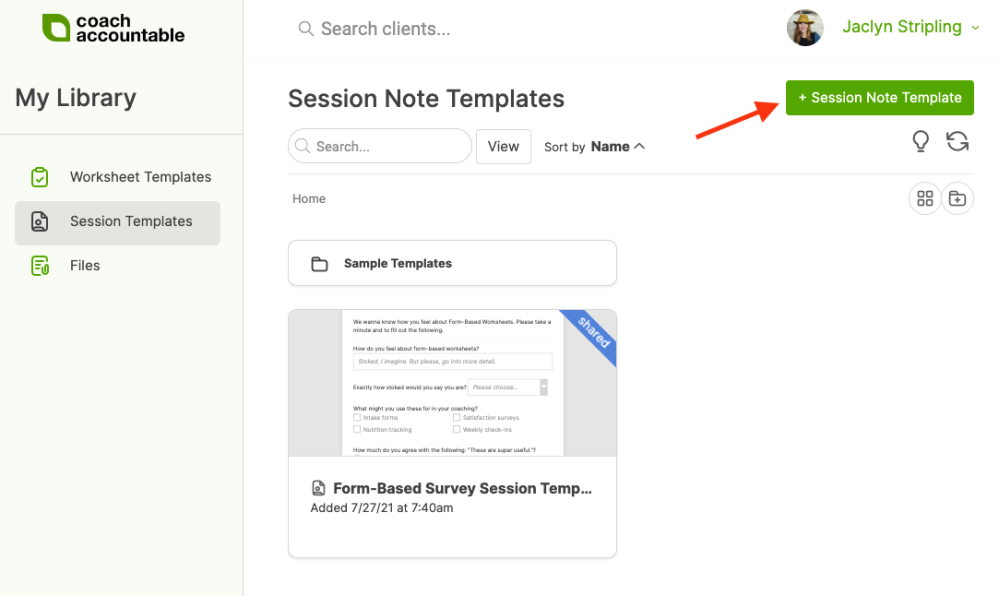
Use the WYSIWYG editor to free-write or use the "Insert form button" to insert forms, much like a Form-Based Worksheet:
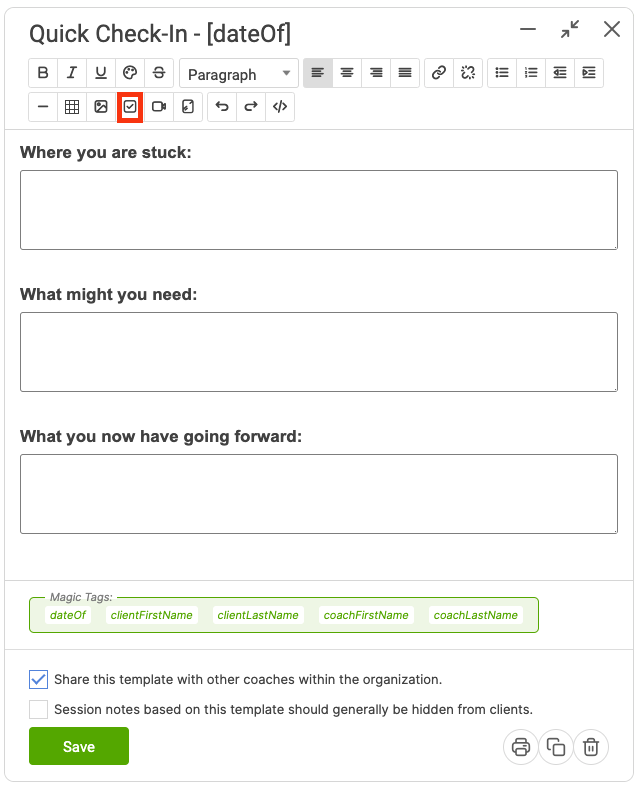
When you’ve got a Form-Based Session Template defined (i.e. a Session Template which contains one or more form items), filling it out works just like filling out a Form-Based Worksheet. When you email the session notes to your clients they’ll render with your specific answers highlighted in blue, and you can use Form-Based Session answers to pipe into Metrics or run Data Lab Reports.
When you create a Session Note, the system smartly adds the date of the session to the title. To ensure that the Data Lab >> Worksheet Answers report is able to grab all your completed session notes for the report you'll need to add ' - [dateOf]' to your Session Note Template titles.
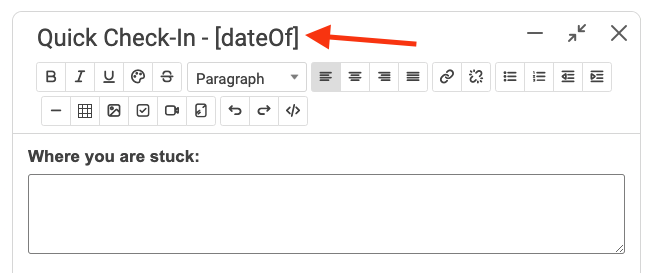
Using a Session Note Template
After you create a Session Note Template, it'll appear in the dropdown when you initiate a new session for a given client (click +Session on that client's page to do so).
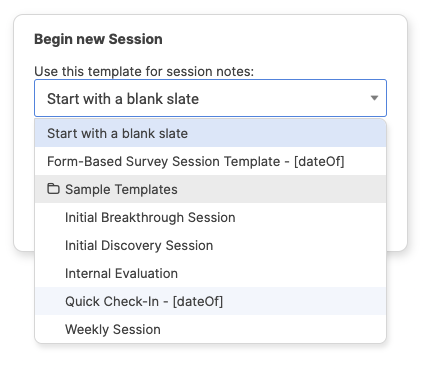
Template Folders
Folders act much like the file folders you use on your computer. Click + Folder to create a new folder.
To move a template into a folder, simply drag and drop the template into the folder. Drag and drop a template into the Up bar to move it out of a folder. To rename a folder, simply click the folder's name, which appears next to "Home."
Once you remove all templates from a folder, that folder will automatically be deleted upon refresh of the page.