Have a Whiteboard that you'd like to easily make available to others?
There are three good ways to do this:
- With Courses (which are an excellent way to template out the dispatching of any number of items to clients in automated fashion, including Whiteboards)
- With Groups, which allow you to create a Whiteboard that, for admin-only Groups, will magically appear in the Whiteboards collection on the Client Page of group client members.
- By your ability to clone one of your own Whiteboards (i.e. one of the Whiteboards found on your coach home page) to others.
To do so, find the card of Whiteboard you'd like to clone to others in that home page Whiteboards area, and click on it.
This will bring up the Whiteboard to view, and there you'll find the "Clone to others..." button in the lower right corner:
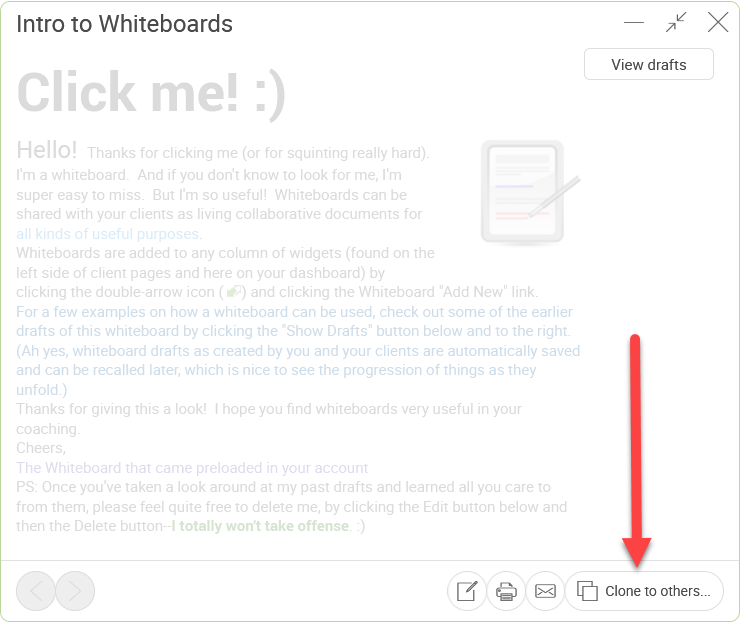
Click that, and you'll be given a number of options by which to clone your Whiteboard to others:
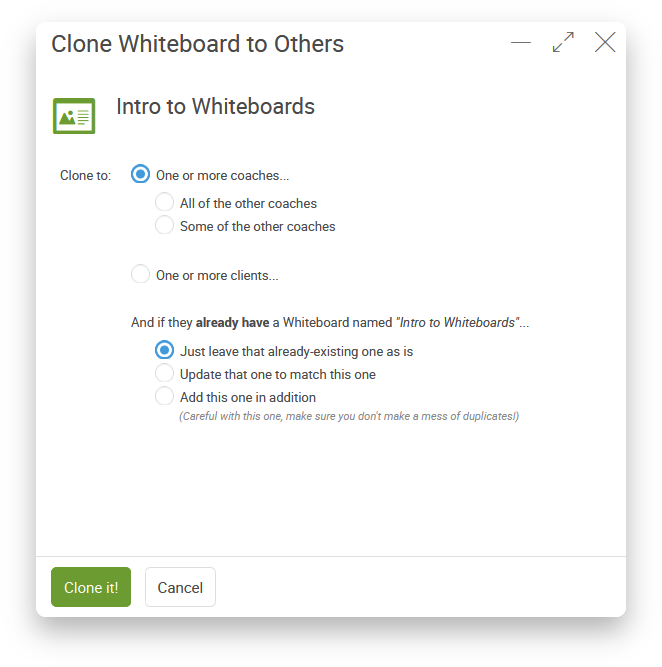
You can clone to some or all of your clients. For those who have the right permissions in Team Edition, you can even clone to other coaches in your organization.
Handling Duplicates
Note the "And if they already have a Whiteboard named...." options. This allows you to clone to others with confidence. Based on what you choose, you can:
- ensure you don't make any duplicates if you don't mean to (handy if you need to clone something to everyone, but aren't sure which clients already have it), or
- ensure you don't overwrite any updates that have been already made (if you want to preserve those), or
- re-publish "latest version" that would overwrite any older versions (when you mean to do so).
Note: cloning Whiteboards in this way does NOT copy over the draft history (which is usually a good thing!).