Once you've built your Course, it's time to put it to use! By that I mean putting your clients into the Course as participants, to experience and get value from what you've created.
There is a lot of flexibility you have when it comes to managing course participants, including:
- Starting them now
- Scheduling them to start later
- Pausing
- Rewinding
- Fast forwarding
- Stopping
- Customizing
Adding participants
Adding a participant is quick and easy, and offers a few options for flexibility. Bring up the participant adder from the Courses section:
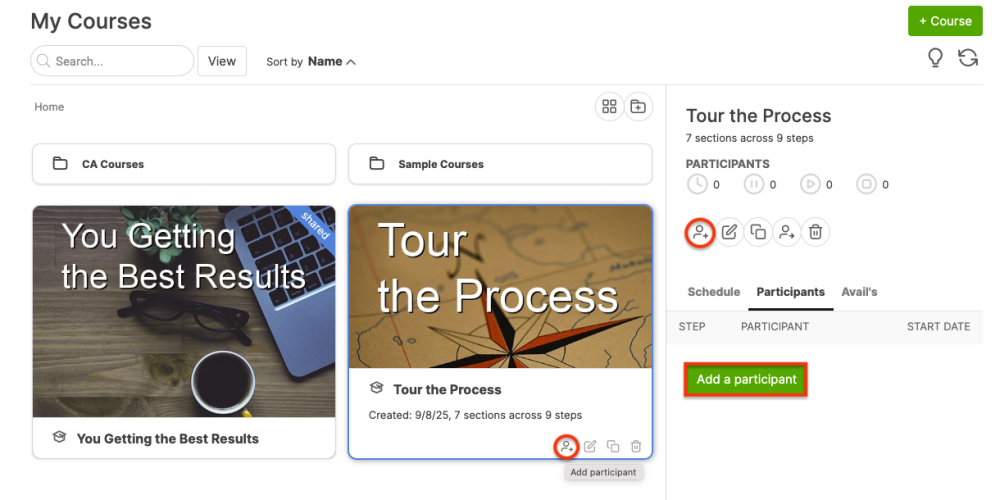
You can click either the icon button ( ) or the big "Add a participant" button, found under the Participants tab.
Either brings up the following dialog:
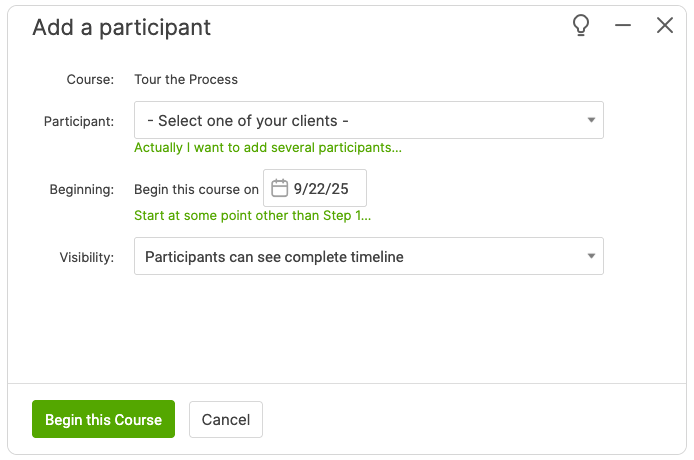
First, you have to choose who you want to add as a participant. This can be one or more clients.
Note: You can add a Group as a participant for your Course, but only if the Course is day-based. Due to their self-paced nature, Groups cannot be added to Step-based Courses.
By default, Courses are set to start immediately. If desired, you can designate a future start date.
If you choose to start the Course today, you can click the "Start at some point other than Day 1..." link to choose where in the Course you'd like the participant to start. This is handy if, for example, someone is joining a program late and you'd like to easily jump them ahead.
You can also tweak the visibility setting for the Course: this defaults to the Course setting, and this is your chance to override that if necessary.
Tip: You can also bring up the adder from the Courses section of a given Client or Group Page. When adding from a participant page, the participant is a foregone conclusion and thus not choosable. Instead, you'll choose which Courses to add them to.