If you only ever work with/are hired by individuals, you can probably ignore this.
But if organizations hire you to work with one or more individuals, Companies are for you.
With Companies, you can:
But if organizations hire you to work with one or more individuals, Companies are for you.
With Companies, you can:
- Organize your individual clients by company
- Invite Company Personnel to have their own accounts within the the system
- Invoice the organization, rather than the individuals you are coaching
Setting up Companies
Companies aren’t relevant for all coaches, so these are by default turned off. To get started visit the My Account page >> Add Ons and enable Companies: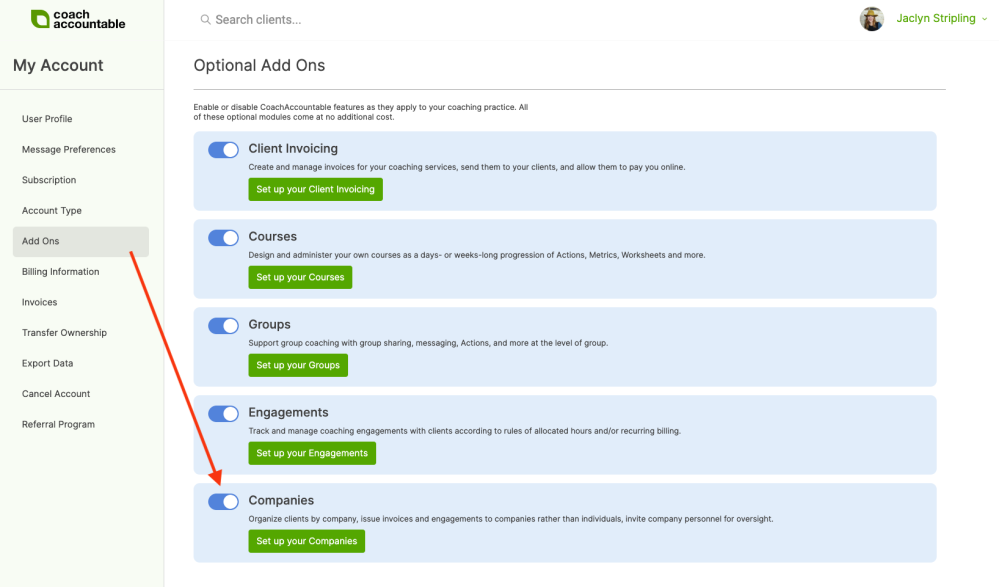
Once enabled, you’ll have the new Companies tab, either on your home
dashboard page (for single coach accounts) or on the team administration
page (for team accounts):
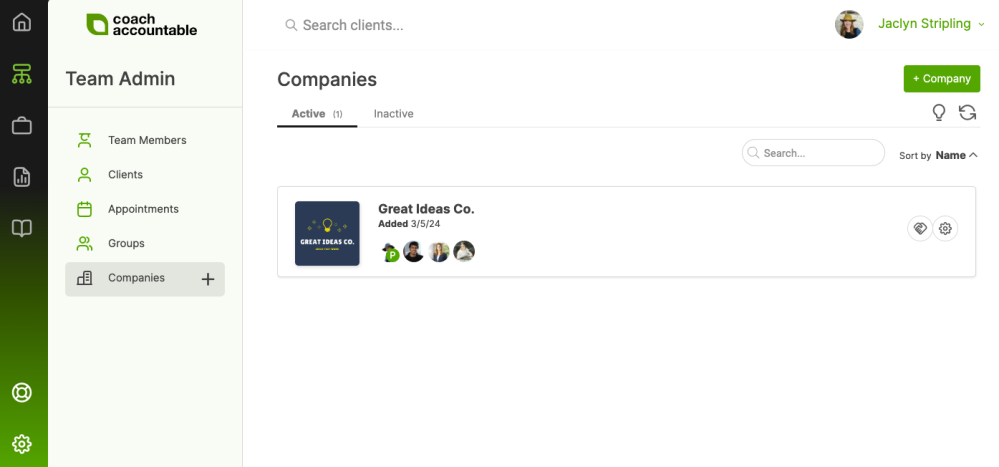
Add Companies by clicking the +Company button, or the (+) in the left menu.
Once a Company is added added, you can tie your clients to your companies and invoice your companies directly.
From your Active Companies listing, clicking on a given company takes you to the respective Company Page:
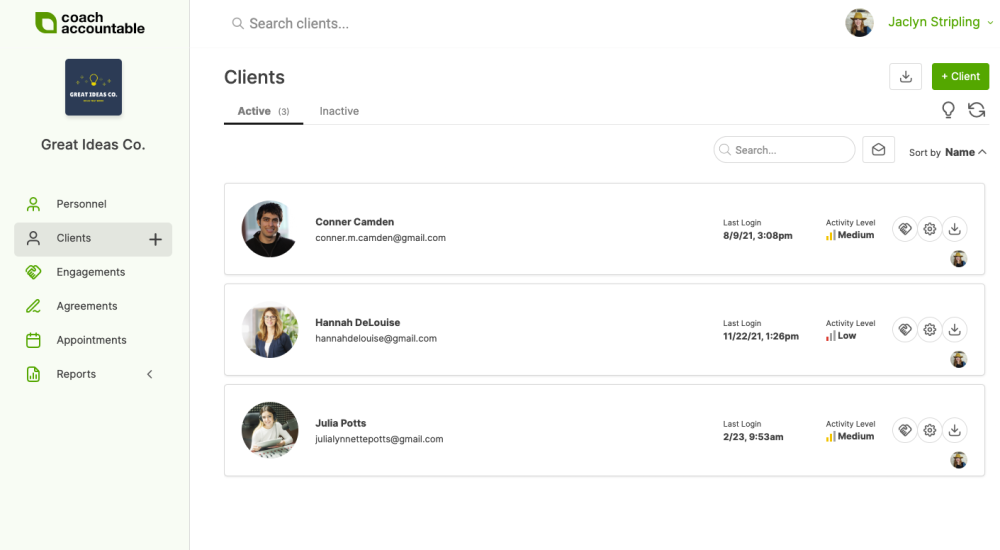
Personnel
Here you can add and invite Company Personnel: people affiliated with the Company who are not being coached.
Clients
The
client listing on a given Company Page is pared down to those from that company, and
appointments and reports are filtered along the same lines.
Other client lists, like for a given coach or for an entire Team
Edition account, show company affiliations with the company’s logo.
Filter your client listing to only include a particular company by
searching for the company’s name.
Engagements
You can set Engagements to invoice the Company and divide up the number of purchased coaching hours/sessions with Company Engagements.
Appointments
This lists the Appointments only for this particular Company.
Reports
Find the Company-specific reports here. You can choose to give various Personnel access to these reports if desired, too.