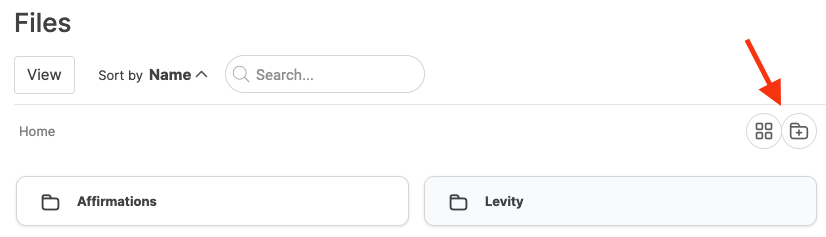If you use videos, audio files, PDFs, or other websites as part of your coaching practice, share them with CoachAccountable. You'll avoid clogging up inboxes and your coachees will have files easily accessible in one place instead of lost in email. Clients can also access the files from anywhere, on any device.
CoachAccountable tracks whether and when clients view the files, so if you assign them something to read/watch/listen to, you'll know whether they did.
For long videos and other large streaming files hosted on sites like YouTube, Vimeo, SoundCloud, or Wistia, CoachAccountable lets you embed them for viewing right in the system.
Share a File
To share a file with a client, go to their Files tab and click the + next to Files from the left hand side menu or + File button at the top right.
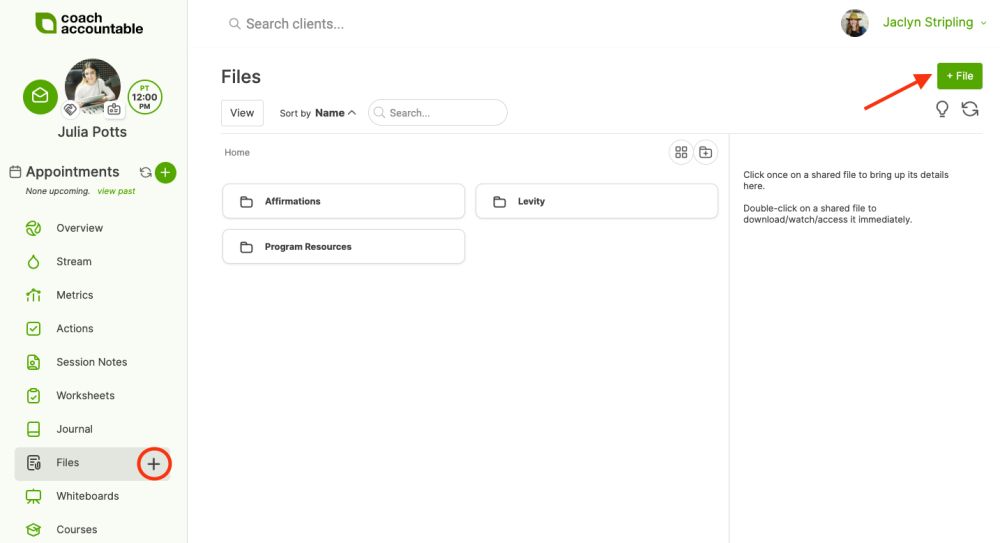
You can either share a file that is already in your library or upload one or more new files, link to a file hosted elsewhere online, or embed an audio/video file:
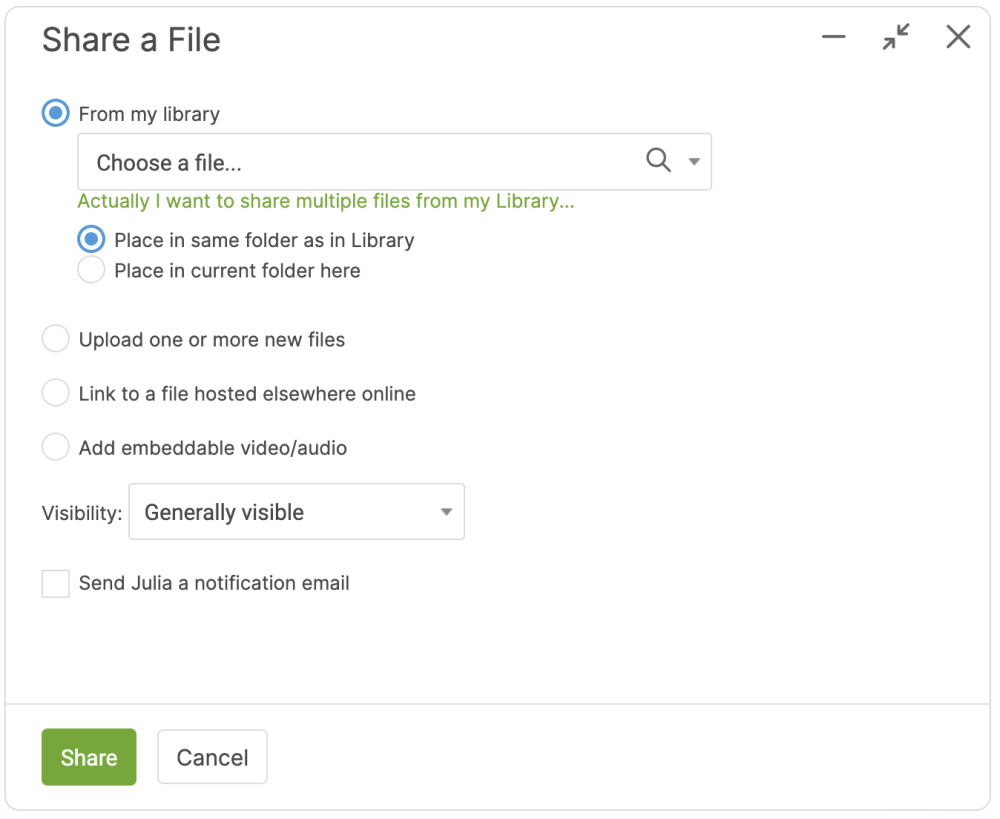
To send a Notification to the client of the Shared File (with or without a personal note) check the box to do so before clicking 'Share'.
File Organization
Click the up arrow next to Sort by to sort files by name or by date added.

If you're on Team Edition, clicking View lets you filter by files that you've uploaded, that you've shared, and files that have been shared with you.
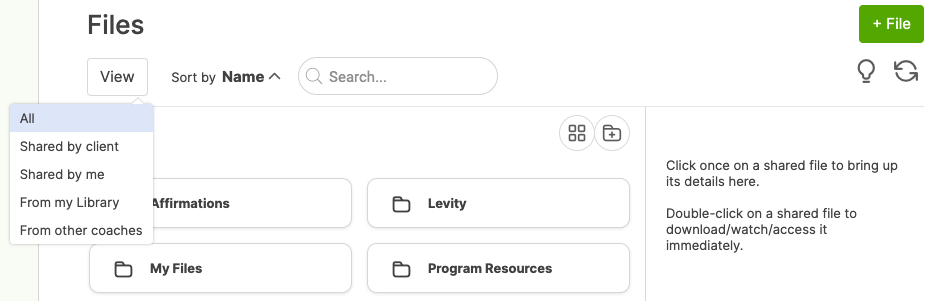
Also note the handy search bar.
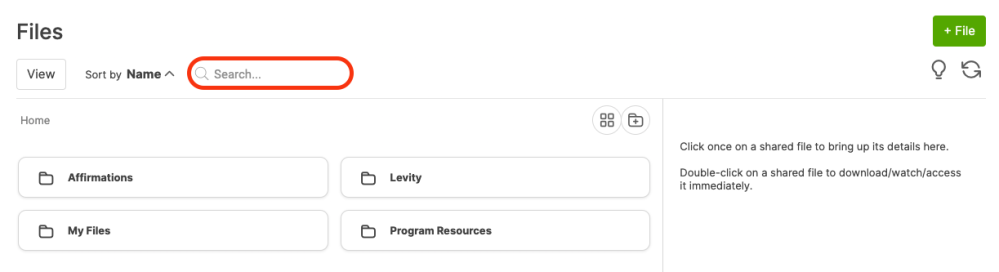
Click + Folder to add a folder for organization. You can also click the folder tree/thumbnail icon to change your view of the folder structure.