To modify a Course Participation, you'll need to bring up the editor pop-up for that client. This can be done from one of two locations:
1. From the Home page >> Courses area, click on a card for a given Course to load it into the right side panel. There, in that side panel, click on the Participants tab, then hover over the
participant and click the edit icon that appears:
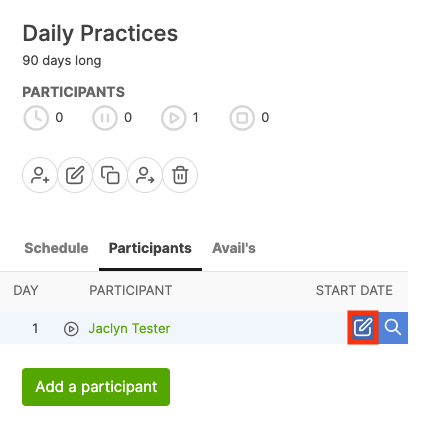
2. From the Courses section of a Client or Group Page. There, hover over the card of the course and click the edit icon that appears in the bottom right corner of the card:
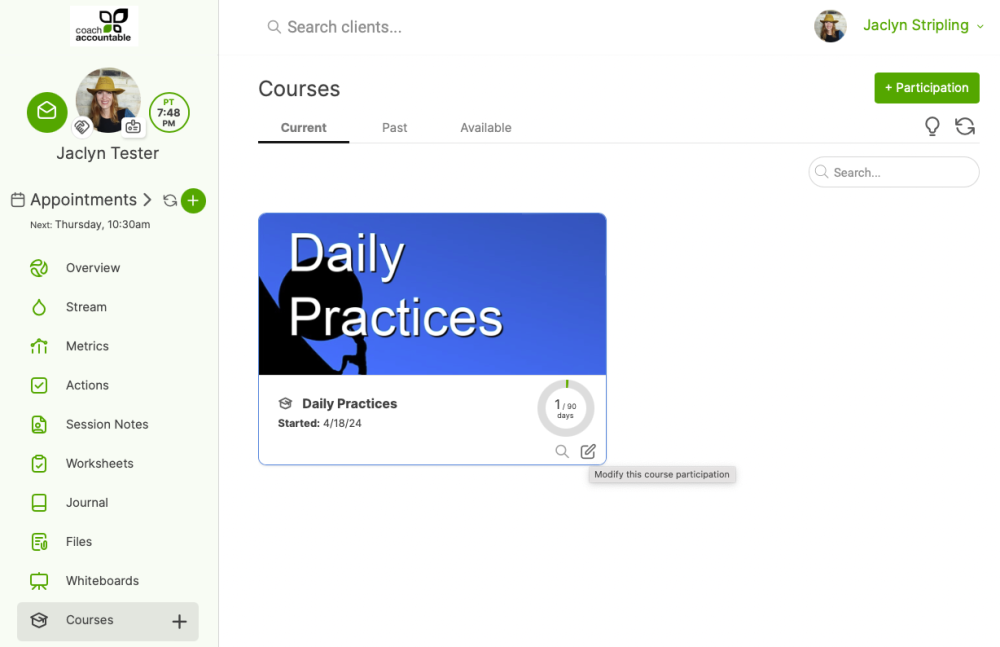
In the pop-up that appears, you'll see the various ways in which you can make changes to the in-progress participation:
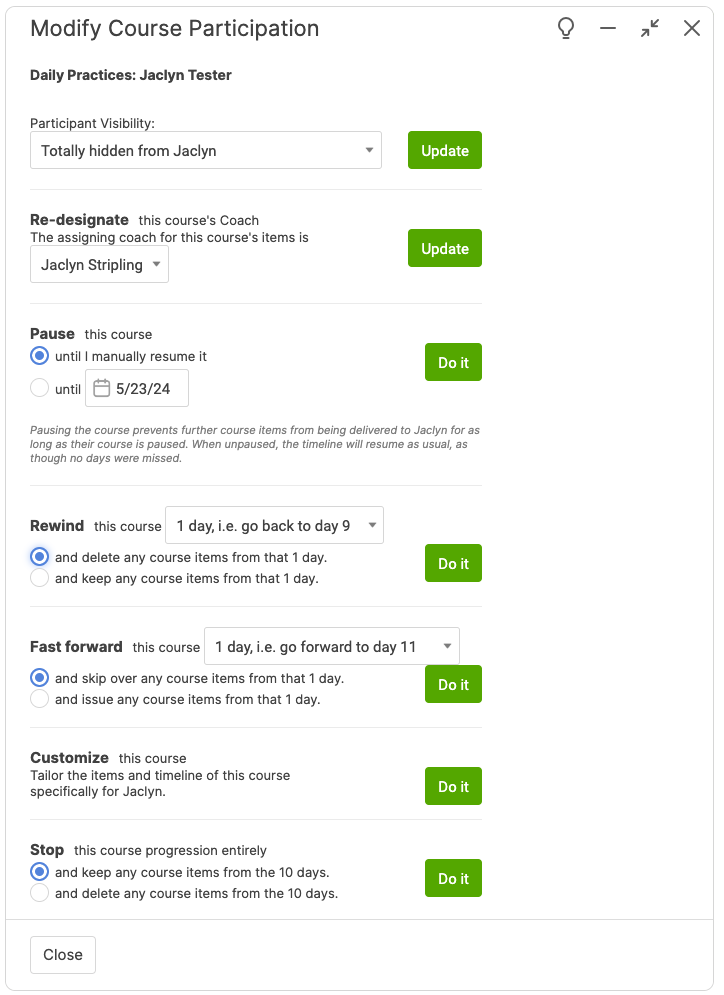
These controls are by and large self-explanatory, but do pay particular attention to the options concerning what to do with items when rewinding, fast forwarding, and stopping! It's easy to make a bit of a
mess if you get those wrong for what you intend, but by the same token, such messages are generally easy to undo: just pay attention to the
options.
If you pause the participation, simply revisit this pop-up to manually un-pause it or change the scheduled resume date.
Customizing a course
You're able to customize the timeline of the Course for just this participant. More about this here.
Stopping the Course Progression
This
removes the client from the Course entirely,
including any records of their having been in it. You can choose whether
the client keeps the Course items that have already been issued or to
delete them. Being able to delete any course items from it is a great
way to reset things OR delete a lot that you didn't mean to, so be sure
to get that option right!