To modify (or cancel) an appointment, find it in an Upcoming listing, hover your mouse over it to reveal a gear icon, click that gear, and then choose "modify" from the little menu that appears.
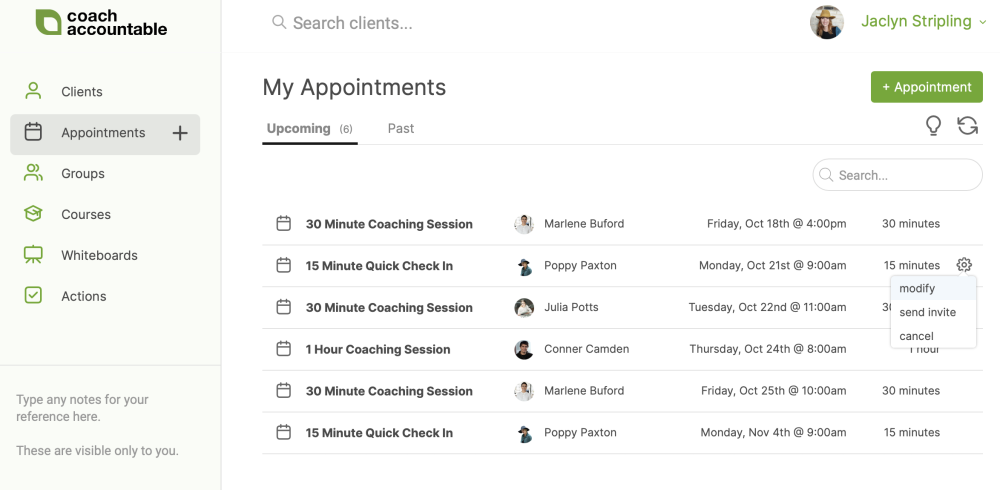
In the "Modify Appointment" pop up, you'll find controls to change the name of the appointment, the date and time, the duration, the location and description, and controls to modify whatever reminders you have set.
If you're modifying one of regular series of appointments, you'll find you're able to make your changes affect all of those, too!
Modifications by Clients
For clients, this works essentially the
same: they too fill find the Appointment while logged in, hover over it
to reveal a gear, and upon clicking that gear they'll see a little menu
with cancel and/or reschedule options, as is fitting.
In addition to making modifications while logged in, clients (or their assistants!) can do so by clicking quick access links that can be found in Appointment notification and reminder emails.